MFC-9320CW
FAQs & Troubleshooting |
I'm using Windows XP. I cannot scan with the USB cable.
The USB controller program not being updated may cause this. To resolve this issue, please follow the instructions below:
For Windows XP (not updated with any Service Packs):
Click here to visit the Microsoft's web site and install the latest Service Pack of Windows XP.
For Windows XP SP1/ SP2/ SP3 users:
- Right click on the My Computer icon on the desktop and select Properties.
- Click on the Hardware tab and then click on Device Manager.
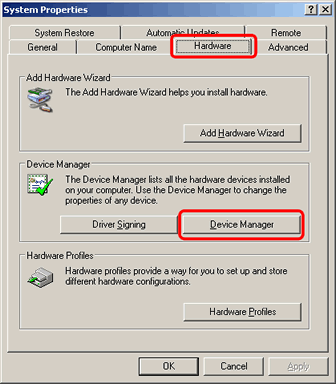
- Click on the + of "Universal Serial Bus controllers" to expand it.
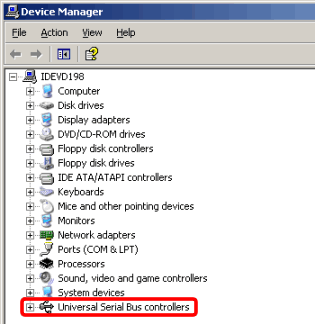
- Right click on Enhanced Host Controller and select Properties.
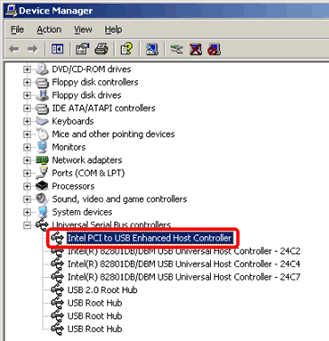
- Click on the Driver tab and then click on Driver Details.
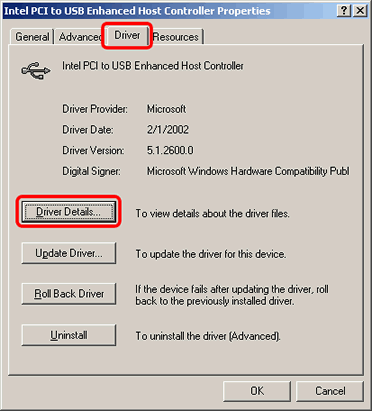
- Select C://WINDOWS/system32/drivers/usbehci.sys in the list and confirm its file version.
-If it is "5.1.2600.41", follow the steps below.
-If not, there may be another cause. Continue to check "FAQ & Troubleshooting" for other possible solutions.
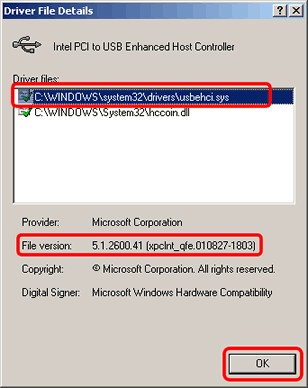
- Click OK to close the window.
- Click on Update Driver.
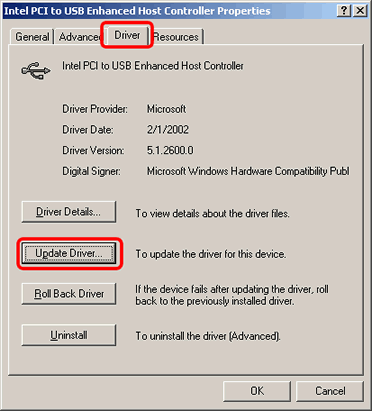
- The hardware update wizard will appear. Select Install the software automatically and click Next.
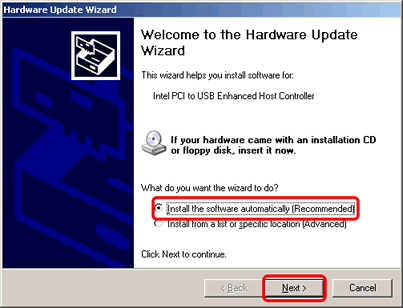
- Click Finish.
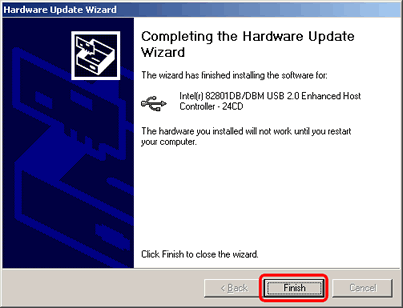
- Restart your computer.
- Repeat Step 1 to 6 and make sure that the file version is "5.1.2600.1106".
Related Models
DCP-145C, DCP-165C, DCP-185C, DCP-195C, DCP-375CW, DCP-385C, DCP-395CN, DCP-585CW, DCP-6690CW, DCP-8020, DCP-8025D, DCP-8155DN, DCP-9010CN, DCP-9015CDW, DCP-9040CN, DCP-9042CDN, DCP-9055CDN, DCP-J125, DCP-J140W, DCP-J152W, DCP-J172W, DCP-J315W, DCP-J4110DW, DCP-J4120DW, DCP-J515W, DCP-J525W, DCP-J552DW, DCP-J562DW, DCP-J715W, DCP-J725DW, DCP-J752DW, DCP-J925DW, MFC-250C, MFC-255CW, MFC-257CW, MFC-290C, MFC-295CN, MFC-490CW, MFC-5490CN, MFC-5890CN, MFC-6490CW, MFC-6890CDW, MFC-790CW, MFC-795CW, MFC-8220, MFC-8370DN, MFC-8440, MFC-8460N, MFC-8510DN, MFC-8820D, MFC-8840D, MFC-8860DN, MFC-8880DN, MFC-8890DW, MFC-8910DW, MFC-8950DW, MFC-9120CN, MFC-9125CN, MFC-9140CDN, MFC-9320CW, MFC-9325CW, MFC-9330CDW, MFC-9335CDW, MFC-9340CDW, MFC-9420CN, MFC-9440CN, MFC-9450CDN, MFC-9460CDN, MFC-9840CDW, MFC-990CW, MFC-9970CDW, MFC-J220, MFC-J245, MFC-J265W, MFC-J410, MFC-J415W, MFC-J430W, MFC-J432W, MFC-J4410DW, MFC-J4510DW, MFC-J4620DW, MFC-J470DW, MFC-J4710DW, MFC-J475DW, MFC-J480DW, MFC-J5320DW, MFC-J5720DW, MFC-J5910DW, MFC-J5920DW, MFC-J615W, MFC-J625DW, MFC-J650DW, MFC-J6510DW, MFC-J6520DW, MFC-J6710DW, MFC-J6720DW, MFC-J680DW, MFC-J6910DW, MFC-J6920DW, MFC-J825DW, MFC-J870DW, MFC-J880DW, MFC-L5755DW, MFC-L6700DW, MFC-L6900DW, MFC-L8600CDW, MFC-L8850CDW, MFC-L9550CDW
