MFC-7860DW
FAQs & Troubleshooting |
Store numbers on my Brother machine for easy dialing from the control panel.
You can store One Touch and Speed Dial numbers on your Brother machine for easy dialing. If you lose electrical power, One Touch and Speed Dial numbers stored in your Brother machine's memory will not be lost.
The instruction varies depending on whether the Internet FAX is available or whether the machine is configured for the Internet Fax if applicable.
- If the Internet FAX is available as a download for your Brother machine and your Brother machine has already been configured for the Internet Fax, please see the "Related FAQ's" for the further instructions.
- If the Internet Fax is not available for your Brother machine or your Brother machine isn't configured for the Internet Fax even though the Internet Fax is available as a download, please follow one of these steps below to store the numbers:
- To enter a new One Touch number from the control panel, go to SECTION A: STORING ONE TOUCH NUMBERS.
- To enter a new Speed Dial number from the control panel, go to SECTION B: STORING SPEED DIAL NUMBERS.
- To enter a new number from the PC, refer to the solution "Store numbers on my Brother machine for easy dialing from the PC.".
- If you want to know how to Broadcast a fax to the maximum possible number of recipients, refer to the solution, "Broadcasting a fax to the maximum number of fax numbers."
- To enter a new One Touch number from the control panel, go to SECTION A: STORING ONE TOUCH NUMBERS.
SECTION A: STORING ONE TOUCH NUMBERS
Your machine has 4 One Touch keys where you can store 8 fax or telephone numbers for automatic dialing.
- To store One Touch numbers from your Brother machine's control panel, go to OPTION 1.
- To dial an existing One Touch number, go to OPTION 2.
OPTION 1: STORING ONE TOUCH NUMBERS FROM THE CONTROL PANEL
One-Touch keys are not the dial pad keys. They are the 4 keys located on the left side of the control panel. To store One Touch numbers from the Brother machine's control panel, follow these steps:
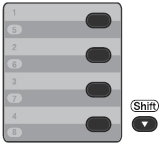
- Press the One-Touch key where you want to store the number. If a number is not stored there, the LCD displays "Register Now?". Press 1 to choose Yes.
To access numbers 5 through 8, hold the SHIFT key and press the appropriate One-Touch key.
- Enter the fax or telephone number you want to store.
- The number can be up to 20 digits long.
- You can use the REDIAL/PAUSE key to insert a 3.5-second (for UK: 2.8-second) pause in the stored number.
- You can enter multiple pauses by repeatedly pressing the REDIAL/PAUSE key.
- Press the OK key.
- Do one of the following:
- To store the number without a name, go to STEP 5.
- Use the dial pad to enter a name.
The name can be up to 15 characters long.
- To store the number without a name, go to STEP 5.
- If you need to enter a character that is assigned to the same key as the previous character, press RIGHT ARROW key to move the cursor to the right. (Example: To enter the name "ED", press the number 3 key two times to choose "E". Press the RIGHT ARROW key to advance to the next space. Press the 3 key one time to choose "D".)
- If you entered a letter incorrectly and want to change it, press the LEFT OR RIGHT ARROW key to move the cursor to the incorrect letter and press the CLEAR key. All letters above and to the right of the cursor will be deleted. Re-enter the correct character. You can also back up and type over incorrect letters.
Special characters and symbols are entered by using either the *, #, or 0 key. To enter a special character, press the *, #, or 0 key and then press the LEFT OR RIGHT ARROW key until a cursor appears on the desired symbol. Then, press OK to choose it. The symbol will appear on the LCD display. These special characters and symbols are available for Text only, not for phone numbers.
- Press the OK key.
- (This step might be skipped in some models.)
Do one of the following:
- If you do not want to change the default fax/scan resolution, press the OK key.
- If you want to save a fax/scan resolution along with the number, press the UP OR DOWN ARROW key to choose STD, FINE, S. FINE, or PHOTO. Press the OK key.
- If you do not want to change the default fax/scan resolution, press the OK key.
- Do one of the following:
- To store another One Touch number, repeat STEPS 1 through 6.
- To finish storing One Touch numbers, press the STOP/EXIT key.
- To store another One Touch number, repeat STEPS 1 through 6.
- Print a Tel Index list to confirm the numbers have been stored.
PRINTING A TEL INDEX LIST
Print a Tel Index list to confirm the numbers have been stored:
- Press the MENU key.
- Press the UP OR DOWN ARROW key to choose Print Report.
- Press the OK key.
- Press the UP OR DOWN ARROW key to choose Tel Index List.
- Press the OK key.
- Press the UP OR DOWN ARROW key to choose Numerical or Alphabetical.
- Press the OK key.
-
Press the START key.
- Your Brother machine will print the Tel Index List.
- Press the Stop/Exit key.
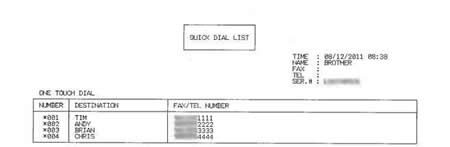
OPTION 2: DIALING A ONE TOUCH NUMBER
Once you have stored a One Touch number, you can dial it by pressing the ONE TOUCH key on which you stored it.
- To access One Touch number 5 through 8, hold down the SHIFT key and press the appropriate One Touch key.
SECTION B: STORING SPEED DIAL NUMBERS
You can store up to 200 three-digit Speed Dial numbers on your Brother machine. You can save a name with each number.
- To store Speed Dial numbers from your Brother machine's control panel, go to OPTION 3.
- To dial an existing Speed Dial number, go to OPTION 4.
OPTION 3: STORING SPEED DIAL NUMBERS FROM THE CONTROL PANEL
- Press the UP ARROW key (Address Book)
 .
.
- Use the dial pad to choose the three-digit location (001 - 200) where you want to store the number. If a number is not stored there, the LCD displays "Register Now?". Press 1 to choose Yes.
- Enter the fax or telephone number you want to store.
The number can be up to 20 digits long.
You can use the REDIAL/PAUSE key to insert a 3.5-second (for UK: 2.8-second) pause in the stored number.
You can enter multiple pauses by repeatedly pressing the REDIAL/PAUSE key.
- Press the OK key.
- Do one of the following:
- To store the number without a name, go to STEP 6.
- Use the dial pad to enter a name.
The name can be up to 15 characters long.
- To store the number without a name, go to STEP 6.
- If you need to enter a character that is assigned to the same key as the previous character, press RIGHT ARROW key to move the cursor to the right. (Example: To enter the name "ED", press the number 3 key two times to choose "E". Press the RIGHT ARROW key to advance to the next space. Press the 3 key one time to choose "D".)
- If you entered a letter incorrectly and want to change it, press the LEFT OR RIGHT ARROW key to move the cursor to the incorrect letter and press the CLEAR key. All letters above and to the right of the cursor will be deleted. Re-enter the correct character. You can also back up and type over incorrect letters.
Special characters and symbols are entered by using either the *, #, or 0 key. To enter a special character, press the *, #, or 0 key and then press the LEFT OR RIGHT ARROW key until a cursor appears on the desired symbol. Then, press OK to choose it. The symbol will appear on the LCD display. These special characters and symbols are available for Text only, not for phone numbers.
- Press the OK key.
- (This step might be skipped in some models.)
Do one of the following:
- If you do not want to change the default fax/scan resolution, press the OK key.
- If you want to save a fax/scan resolution along with the number, press the UP OR DOWN ARROW key to choose STD, FINE, S. FINE, or PHOTO. Press the OK key.
- If you do not want to change the default fax/scan resolution, press the OK key.
- Do one of the following:
- To store another Speed Dial number, repeat STEPS 1 through 7.
- To finish storing Speed Dial numbers, press the STOP/EXIT key.
- To store another Speed Dial number, repeat STEPS 1 through 7.
- Print a Tel Index list to confirm the numbers have been stored.
PRINTING A TEL INDEX LIST
Print a Tel Index list to confirm the numbers have been stored:
- Press the MENU key.
- Press the UP OR DOWN ARROW key to choose Print Report.
- Press the OK key.
- Press the UP OR DOWN ARROW key to choose Tel Index List.
- Press the OK key.
- Press the UP OR DOWN ARROW key to choose Numerical or Alphabetical.
- Press the OK key.
-
Press the START key.
- Your Brother machine will print the Tel Index List.
- Press the Stop/Exit key.
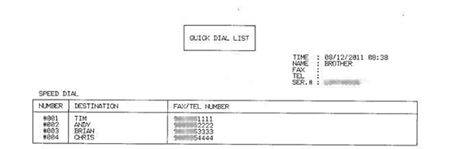
OPTION 4: DIALING A SPEED DIAL NUMBER
Once you have stored a Speed Dial number, you can dial it by following these steps:
- Press the UP ARROW key (Address Book)
 .
.
- Use the dial pad to enter the three-digit Speed Dial number you want to dial.
- Press the START key on the Brother machine to dial the number.
