DCP-J552DW
FAQs & Troubleshooting |
One or more of my colors are not printing (blank).
If one or more of the ink colors are missing from your printed documents (i.e. received faxes, copies and/or documents printed from the PC), the ink cartridge(s) may not be installed correctly or nozzles in the print head may be clogged. Verifying the ink cartridges are installed properly and/or cleaning the print head may resolve this issue.
- Verify the ink cartridges are installed correctly.
- Follow the steps listed below to check the print quality and clean the print head.
- Press
 (Ink).
(Ink).
You can also press
 (Settings) and Ink.
(Settings) and Ink.
- Press Test Print.
- Press Print Quality.
- Press OK. The machine begins printing the Print Quality Check Sheet.
- Check the quality of the four color blocks on the sheet.
- The Touchscreen asks you if the print quality is OK.
Do one of the following:
- If all lines are clear and visible, choose Yes to finish the Print Quality check and go to STEP 12.
- If you can see missing short lines as shown below, choose No and go to STEP 7.
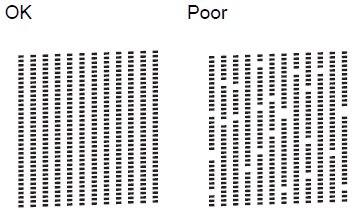
- If all lines are clear and visible, choose Yes to finish the Print Quality check and go to STEP 12.
- The Touchscreen asks you if the print quality is OK for black and the three colors. Press Yes or No.
- The Touchscreen asks you if you want to start cleaning. Press OK. The machine starts cleaning the print head.
- After the cleaning procedure is finished, press OK. The machine will start printing another Print Quality Check sheet.
- Once it prints out, check the quality of the four color blocks on the sheet.
- The Touchscreen will ask you if the print quality is OK.
Do one of the following based on the print quality of the check sheet:
- If all lines are clear and visible, choose Yes to finish the Print Quality check and go to STEP 12.
- If the print quality continues to be poor and you have tried to clean the print head less than five times, choose No and return to STEP 7 to repeat the print head cleaning. You should complete the Print Quality Check sheet and print head cleaning process up to five times.
- If the print quality continues to be poor and you have tried cleaning the print head up to five times, press
 (Home) and contact Brother Customer Service from "Contact Us".
(Home) and contact Brother Customer Service from "Contact Us".
- If all lines are clear and visible, choose Yes to finish the Print Quality check and go to STEP 12.
We do not recommend frequent unplugging and re-plugging of the machine and/or leaving the machine unplugged for extended periods of time.
- To maintain premium print quality, our product is designed to automatically clean the print head periodically. When the machine is unplugged, it will not complete the periodic cleanings needed to ensure ink does not dry in the print head and may cause poor print quality.
- The Brother Machines with a Wired network port have a 24 hour memory backup. All other machines have a 1 hour memory backup. If a machine is unplugged beyond the memory capability, the clock data is lost and causes the machine to reset. When the machine is plugged back into the outlet, the internal clock resets and the machine will automatically start a cleaning process causing the consumption of ink.
We recommend using the On/Off button to power down the machine. Using the On/Off button allows minimal power to the machine ensuring periodic cleanings of the print head occur only when necessary and needed information remains in memory.
- Cleaning the print head consumes ink. Cleaning too often uses ink unnecessarily.
- DO NOT touch the print head. Touching the print head may cause permanent damage and may void the print head's warranty.
- Brother strongly recommends that you do not refill the ink cartridges provided with your machine. We also strongly recommend that you continue to use only Genuine Brother Brand replacement ink cartridges. Use or attempted use of potentially incompatible ink and/or cartridges in the Brother machine may cause damage to the machine and/or may result in unsatisfactory print quality. Our warranty coverage does not apply to any issue that is caused by the use of unauthorized third party ink and/or cartridges. To protect your investment and obtain premium performance from the Brother machine, we strongly recommend the use of Genuine Brother Supplies.
> Click here for more information about Genuine Brother Supplies.
 (Home).
(Home).