HL-2240D
FAQs & Troubleshooting |
Print both sides of paper (Manual 2-sided/Duplex Printing for Mac OS X 10.4.11 or greater)
Please follow the instructions below to print on both sides of paper.
NOTE: The steps and screens may differ depending on the operating system being used.
A4, Letter, Legal or Folio size plain or recycled paper that has a weight of 60 - 105 g/m2 (16 - 28 lbs.) may be used for automatic 2-sided(duplex) printing.
The BR-Script printer driver (PostScript emulation) does not support manual 2-sided(duplex) printing.
For Mac OS X 10.4.x users:
- Open the Print dialogue.
(Please refer to the instructions, "Change the printer driver settings (For Mac OS X)".) - Choose Paper Handling from the pop-up menu.
- Choose Odd numbered pages and click Print.
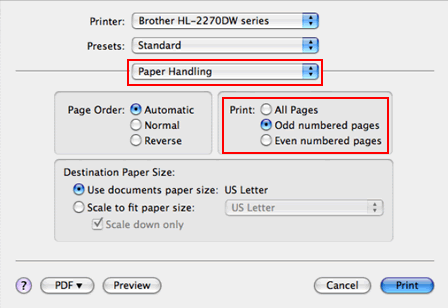
- Turn the paper over and reload it in the tray, and then choose Even numbered pages and click Print.
- Open the Print dialogue.
(Please refer to the instructions, "Change the printer driver settings (For Mac OS X)".) - Choose Paper Handling option from the print options pop-up menu.
- Choose Odd only in Pages To Print and click Print.
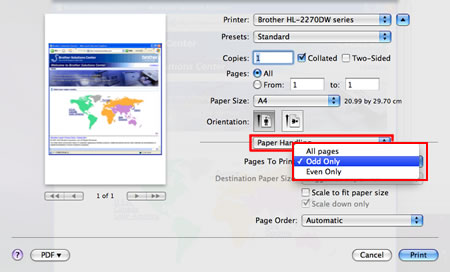
- Turn the paper over and reload it in the tray, and then choose Even only in Pages To Print and click Print.
Content Feedback
To help us improve our support, please provide your feedback below.
