MFC-8370DN
FAQs & Troubleshooting |
How do I clear paper jams inside the machine?
To clear paper jams, please follow the steps below.
NOTE: Illustrations shown below are from the representative product and may differ from your Brother machine.
After you have just used the machine, some internal parts of the machine will be extremely hot. To prevent injury, when you open the front or back cover (back output tray) of the machine DO NOT touch the shaded parts shown in the illustration. If you do this you may get burned.
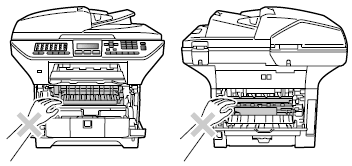
To prevent damage to the machine caused by static electricity, DO NOT touch the electrodes shown in the illustration.
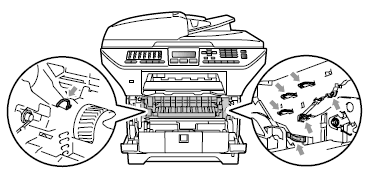
- Pull the paper tray completely out of the machine.
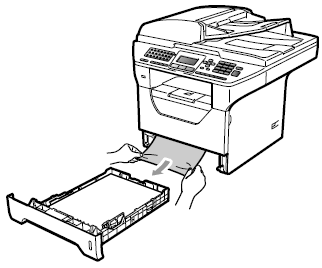
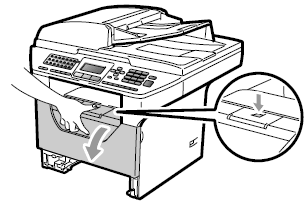
We recommend that you place the drum unit and toner cartridge assembly on a clean, flat surface with a sheet of disposable paper or cloth underneath it in case you accidentally spill or scatter toner
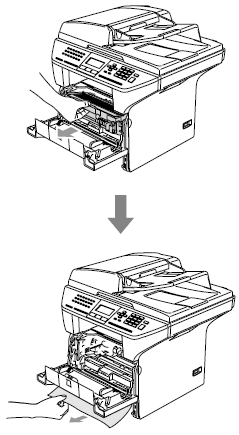
- Put the drum unit and toner cartridge assembly back in the machine.
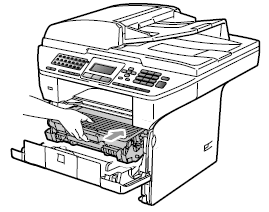
- Close the front cover.
- Put the paper tray firmly back in the machine.
- Please confirm that you have installed both a toner cartridge and a drum unit in the machine. If you have not installed a drum unit or have installed the drum unit improperly, then this may cause a paper jam in your Brother machine.
- If the error message remains, open and close the front cover and fuser cover firmly to reset the machine.
