DCP-J172W
FAQs & Troubleshooting |
Set the date and time.
Follow the steps below to set the date and time:
- Press Settings.
- Press the Up or Down arrow key to display Initial Setup.
- Press Initial Setup.
- Press Date & Time.
- Press Date & Time.
Enter the last two digits of the year on the Touchscreen, and then press OK. To move the cursor to the left, press
 and re-enter the number.
and re-enter the number.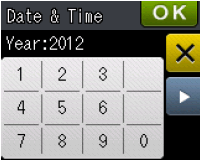
(for example, enter 1 2 for 2012)
- Enter the two digits for the month on the Touchscreen, and then press OK.
- Enter the two digits for the day on the Touchscreen, and then press OK.
- To one of the following:
- If the Touchscreen prompt you to enter the "the time" after entering "the day".
Enter the time in 24-hour format (for example, enter 1, 5, 0, 0 for 3:00 pm).
- If the Touchscreen displays 12 h Clock or 24h Clock
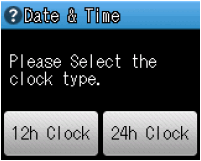
Press 12h Clock or 24h Clock.
Enter the time on the Touchscreen.
Press
 to cycle AM and PM. (12 Clock only)
to cycle AM and PM. (12 Clock only)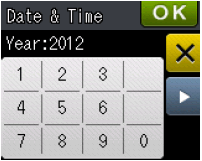
- If the Touchscreen prompt you to enter the "the time" after entering "the day".
- Press OK, and then press
 (Home).
(Home).
Content Feedback
To help us improve our support, please provide your feedback below.
