MFC-J4540DW(XL)
FAQs & Troubleshooting |
Clean the Scanner
- Unplug the machine from the electrical socket.
- Lift the document cover (1). Clean the scanner glass (2) and the white plastic (3) with a soft lint-free cloth moistened with water.
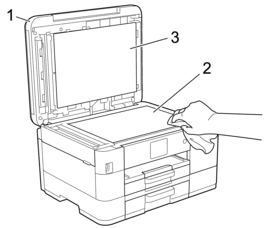
- In the ADF unit, clean the white bar (1) and the glass strip (2) with a lint-free cloth moistened with water.
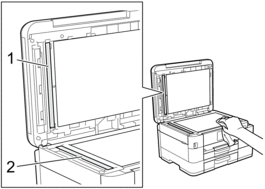
If you feel dirt or debris, clean the glass again. You may need to repeat the cleaning process three or four times. To test, make a copy after each cleaning attempt.
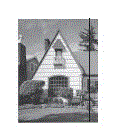
When there is a spot of dirt or correction fluid on the glass strip, the printed sample shows a vertical line.
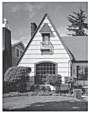
After the glass strip is cleaned, the vertical line is gone.
Content Feedback
To help us improve our support, please provide your feedback below.
