MFC-9440CN
FAQs & Troubleshooting |
Printouts have wrinkles.
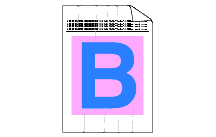
Please check the following points:
- Change to the recommended type of paper.
For more information on the recommended types of paper, please refer to Chapter 2 of the User's Guide for your machine or "What is the recommended paper?".
- Make sure that the back cover is closed properly.
- Make sure that paper is loaded properly.
- Make sure that you choose the proper media type in the printer driver or in the machine's Paper Type menu setting.
- Turn over the stack of paper in the tray or rotate the paper 180°in the input tray.
- Make sure that the drum unit is installed properly.
Please refer to the instructions, "How do I replace the drum unit?".
- Replace the fuser unit. Contact our Customer Service Center.
- Make sure the two grey fuser levers are in the position A as shown in the illustration below.
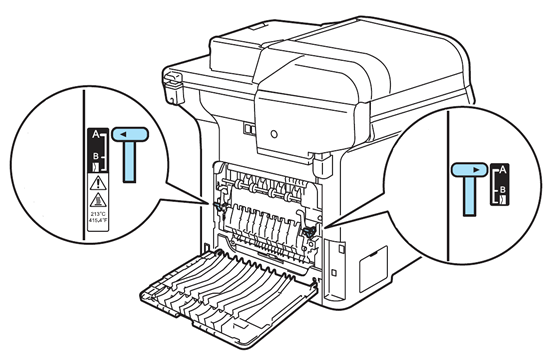
If you are using the envelope and it creases, pull down the two grey levers to envelope position. When you have finished printing, open the back cover and reset the two grey levers back to the original position.
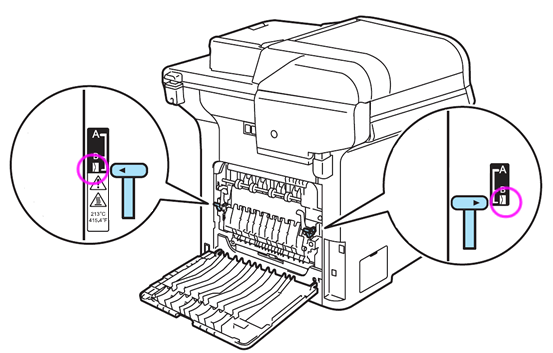
Content Feedback
To help us improve our support, please provide your feedback below.
