HL-4570CDW
FAQs & Troubleshooting |
Install the optional lower tray
Follow the steps below to install the optional lower tray:
This machine is heavy. To prevent possible injuries at least two people should lift the machine. Be careful not to pinch your fingers when you put the machine down. If you use a Lower Tray, carry it separately from your machine.
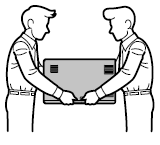
- Turn off the power switch, and remove all the cables from the machine.
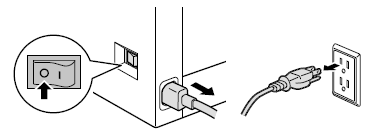
- Together two people should lift the machine carefully and place it onto the lower tray unit, so that the alignment pins of the lower tray unit are inserted into the guide holes on the bottom of the machine as shown.
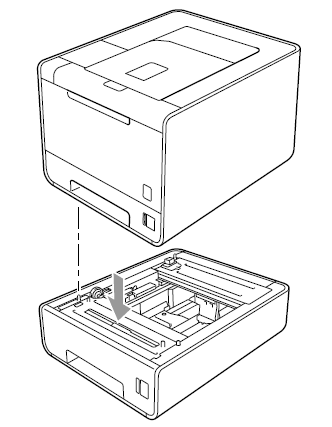
- Plug all the cables back into the machines then turn on the power switch.
- Set the paper size and tray setting on the control panel of your machine.
To set the paper size for the lower tray:
- Press the + or - to choose Paper Size. Press OK.
- Press the + or - to choose Tray2 Size. Press OK.
- Press the + or - to choose the size of paper you loaded in the optional lower tray. Press OK.
- Press Cancel.
- For Windows Users:
Configure the printer driver to work with the lower tray.
- Open Printer Properties. (Click here to see how to open Printer Properties.)
- Choose the Accessories tab and click Auto Detect. Once the lower tray and paper size have been detected, then click Apply.
(Under certain conditions Auto Detect may not be available. If this situation occurs, you can manually add the options you have installed. In Available Options select the option you have installed, click Add and then Apply.)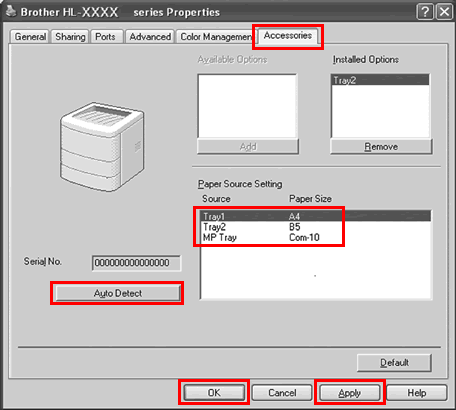
The printer driver is already configured for use with the lower paper tray. No additional steps are required. - Open Printer Properties. (Click here to see how to open Printer Properties.)
Content Feedback
To help us improve our support, please provide your feedback below.
