MFC-3820CN
FAQs & Troubleshooting |
I'm using Windows®. Print speed is too slow. What can I do?
- Open the printer properties from your application (File-->Print), and select Auto in the Image Type section from the Advanced tab.
This mode automatically selects the image type.
It is the basic (standard) mode for printing so it doesn't take as long to print as the other modes (photo, graphic etc.).
- From the Control Panel, Open the printer properties, and uncheck the Color Enhancement box in the Advanced tab.
This feature analyzes the image and attempts to improve its quality, white balance and color density.
This process may take several minutes, by disabling this option, print speed is improved.
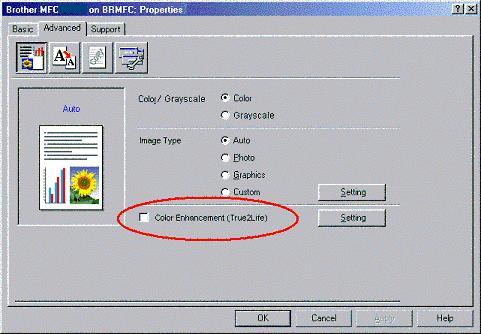
Content Feedback
To help us improve our support, please provide your feedback below.
