MFC-7360N
FAQs & Troubleshooting |
Replace Toner
The message REPLACE TONER indicates the toner cartridge needs to be replaced. Please replace the toner cartridge with a new one.
The Brother machine has separate consumables the toner cartridge and the drum unit. Verify you replace only the Toner Cartridge and not the drum unit. If you want to know their difference, refer to "What is the difference between the toner cartridge and the drum unit?"
Please follow the steps below to solve the problem:
NOTE: Illustrations shown below are from representative product and may differ from your Brother machine.
- Make sure that the machine is turned on.
- Open the front cover and leave the machine turned on for 10 minutes to cool down.
-
Take out the drum unit and toner cartridge assembly.

* This video is being streamed from YouTube and will open in a new window. Click here to see this step with video.
Click here to see this step with video.
Hold your Brother machine with one hand and hold the drum unit with the other hand. Then, pull the drum unit toward you and lift it up.
-
Push down the green lock lever and take the toner cartridge out of the drum unit.
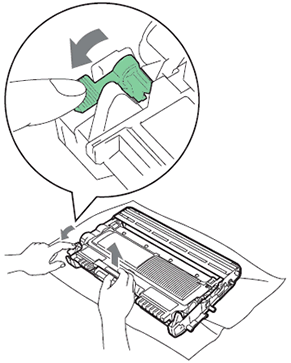
* This video is being streamed from YouTube and will open in a new window. Click here to see this step with video.
Click here to see this step with video.- We recommend that you place the drum unit and/or the toner cartridge on a clean, flat, level, stable surface with a sheet of disposable paper or cloth underneath it in case you accidentally spill or scatter toner.
- Handle the toner cartridge carefully. If toner scatters on your hands or clothes, immediately wipe or wash it off with cold water.
-
To avoid print quality problems, DO NOT touch the shaded parts shown in the illustration.
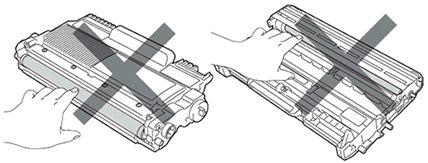
- Be sure to seal up the toner cartridge tightly in a suitable bag so that toner powder does not spill out of the cartridge.
- Go to http://www.brother.com/original/index.html for instructions on how to return your used consumable items to the Brother collection program. If you choose not to return your used consumable, please discard the used consumable according to local regulations, keeping it separate from domestic waste. If you have questions, call your local waste disposal office.
-
Unpack the new toner cartridge. Hold the cartridge level with both hands and gently shake it from side to side several times to spread the toner evenly inside the cartridge.
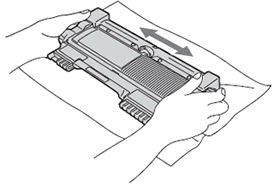
* This video is being streamed from YouTube and will open in a new window. Click here to see this step with video.
Click here to see this step with video.- Wait to unpack the new toner cartridge until immediately before you put it in the machine. If a toner cartridge is left unpacked for a long time, the toner life will be shortened.
- Brother strongly recommends that you DO NOT refill the toner cartridge provided with your machine. We also strongly recommend that you continue to use only Genuine Brother Brand replacement toner cartridges. Use or attempted use of potentially incompatible toner and/or cartridges in the Brother machine may cause damage to the machine and/or may result in unsatisfactory print quality. Our warranty coverage does not apply to any problem that is caused by the use of unauthorized third-party toner and/or cartridges. To protect your investment and obtain premium performance from the Brother machine, we strongly recommend the use of Genuine Brother Supplies.
-
Pull off the protective cover.
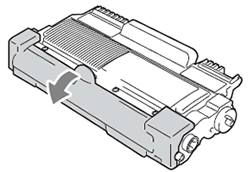
* This video is being streamed from YouTube and will open in a new window. Click here to see this step with video.
Click here to see this step with video.Put the toner cartridge in the drum unit immediately after you have removed the protective cover. To prevent any degradation to the print quality, DO NOT touch the shaded parts shown in the illustrations.
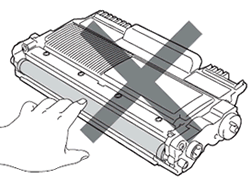
-
Put the new toner cartridge firmly into the drum unit until you hear it lock into place. If you put it in properly, the green lock lever will lift automatically.
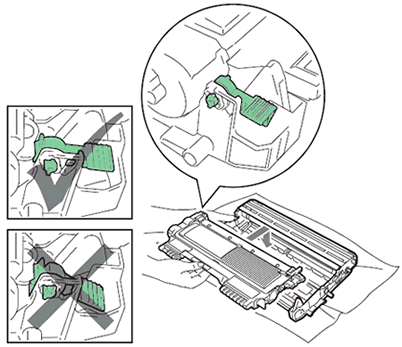
* This video is being streamed from YouTube and will open in a new window. Click here to see this step with video.
Click here to see this step with video.Make sure that you put in the toner cartridge properly or it may separate from the drum unit.
-
Clean the primary corona wire inside the drum unit by gently sliding the green tab from left to right and right to left several times.
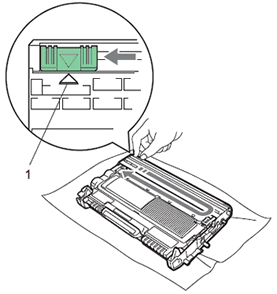
* This video is being streamed from YouTube and will open in a new window. Click here to see this step with video.
Click here to see this step with video.Be sure to return the tab to the home position (1). If you do not, printed pages may have a vertical stripe.
-
Put the drum unit and toner cartridge assembly back into the machine. Close the front cover.

* This video is being streamed from YouTube and will open in a new window. Click here to see this step with video.
Click here to see this step with video.After replacing the toner cartridge, DO NOT turn off the machine's power switch or open the front cover until the LCD returns to Ready mode.
If the error message still continues to appear, refer to "I just replaced the toner cartridge and the LCD continues to display the message "Toner Low" / "Replace Toner" / "Toner End" or the Toner LED is still on or flashing."
