HL-4200CN
FAQs & Troubleshooting |
"Regi. Jam Open A-Cover" or "Fuser Jam Open A/B Cover" error appears on the LCD. What should I do?
Follow the procedure below to remove the jammed paper.
-
Push up button A(1) and fully open the front cover (2).

-
If there is paper jammed around the print head cartridge (illustration below), continue following this procedure.
-
Fuser Unit
-
Print Head Cartridge
-
Paper

-
-
If there is paper jammed around the fuser unit (illustration below), follow the procedure for Paper jams around the fuser unit.
-
Fuser Unit
-
Paper
-
Print Head Cartridge

-
-
Open the fuser unit levers and remove the jammed paper. If the paper is torn, remove any scraps of paper remaining inside the printer.
Be sure to close the fuser unit levers after removing the jammed paper. -
Close the front cover.
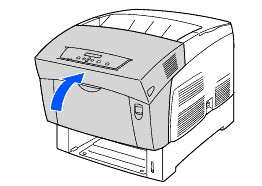
Content Feedback
To help us improve our support, please provide your feedback below.
