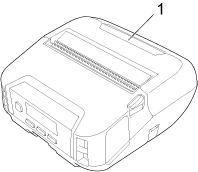RJ-4250WB
 |
FAQs & Troubleshooting |
The printer does not print or a printing error occurs.
Check the following.
If the issue continues, cancel the print job, and then turn off the printer. Turn the printer on and then try printing again.
Is the cable loose (when you are using a USB cable)?
Check that the USB cable is connected securely.
We recommend using the included USB cable if there is.
Is the roll compartment cover open?
Check that the roll compartment cover (1) is closed.
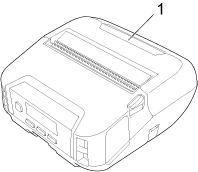
Is the roll installed correctly?
If not, remove the roll and reinstall it.
To learn how to install / change the rolls, see "How do I insert / change the paper or label roll?".
Is there enough roll remaining?
If not, install a new roll.
To learn how to install / change the rolls, see "How do I insert / change the paper or label roll?".
If you are printing via Bluetooth®, is the printer connected to your computer or mobile device correctly?
To learn how to connect your computer and printer via Bluetooth, see "How do I connect the printer to my computer via Bluetooth®? (for Windows)".
To learn how to connect your mobile device and printer via Bluetooth, see "How do I connect the printer and my mobile device via Bluetooth®?".
If you are printing via wireless network, is the printer connected to your computer or mobile device correctly? (RJ-3250WB/RJ-4250WB(-L) only)
To learn how to connect the printer to your computer or mobile device wirelessly, see "How do I connect the printer to my computer via Wi-Fi® using an access point?" or "How do I connect my computer to the printer using the Wireless Direct mode?".
To learn how to connect your mobile device and printer via Wi-Fi®, see "How can I connect the printer to my mobile device via Wi-Fi®?".
If your question was not answered, have you checked other FAQs?
Have you checked manuals?
If you need further assistance, please contact Brother customer service:
Related Models
RJ-3230B, RJ-3250WB, RJ-4230B, RJ-4250WB
Content Feedback
To help us improve our support, please provide your feedback below.