MFC-T910DW
FAQs & Troubleshooting |
Copy a Document
DCP-T310/DCP-T510W/DCP-T710W/MFC-T810W
- Make sure you have loaded the correct size paper in the paper tray.
- Load your document.
- (MFC-T810W) Press
 (COPY). The LCD displays:
(COPY). The LCD displays:
- Enter the number of copies in one of the following ways:
- (DCP-T310) Press Number of Copies repeatedly.
- (DCP-T510W/DCP-T710W) Press
 or
or  on the control panel.
on the control panel. - (MFC-T810W) Enter the number of copies using the dial pad.
- Change the copy settings, if needed.
- Press Options or Copy / Scan Options on the control panel.
- Press
 or
or  to select the copy settings. When the setting you want appears, press OK.
to select the copy settings. When the setting you want appears, press OK.
- When finished, press Mono Start or Colour Start.
To stop copying, press Stop/Exit.
MFC-T910DW
- Make sure you have loaded the correct size paper in the paper tray.
- Load your document.
- Press
 (COPY). The LCD displays:
(COPY). The LCD displays: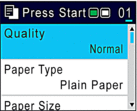
- Enter the number of copies using the dial pad.
- Change the copy settings, if needed.
Press
 or
or  to scroll through the copy settings. When the setting you want is highlighted, press OK.
to scroll through the copy settings. When the setting you want is highlighted, press OK. 
- When you load paper other than A4 size Plain Paper, you must change the [Paper Size] and [Paper Type] settings.
- When finished, press Mono Start or Colour Start.
To stop copying, press Stop/Exit.
Content Feedback
To help us improve our support, please provide your feedback below.
