MFC-B7715DW
FAQs & Troubleshooting |
Send a Fax
- Press
 (FAX).
(FAX). - Do one of the following:
- Place the document face up in the ADF.
(If you are faxing multiple pages, we recommend using the ADF.)

- Place the document face down on the scanner glass.

- Enter the fax number.
- Using the dial pad
Enter the fax number using the dial pad.
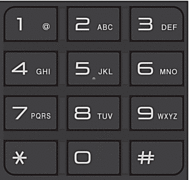
- Using the One Touch Buttons
Choose a contact stored on a One Touch button.
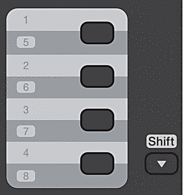
- Using the Speed Dial Codes
Enter the fax number by pressing
 twice, and then enter the three-digit Speed Dial code.
twice, and then enter the three-digit Speed Dial code.
- Press Start.The machine scans and sends the document.If you placed the document on the scanner glass, follow the instructions in the table:OptionDescriptionYes
To scan the next page, press
 to select the Yes option, and then place the next page on the scanner glass.
to select the Yes option, and then place the next page on the scanner glass. Press OK to scan the page.
No(Send)When you have scanned the last page, press
 to select the No(Send) option (or press Start again).
to select the No(Send) option (or press Start again). The machine sends the document.
- To stop faxing, press Stop/Exit.
Content Feedback
To help us improve our support, please provide your feedback below.
