MFC-9880
FAQs & Troubleshooting |
Does NC-2200w work with Windows Vista?
Yes the NC-2200w is compatible Windows Vista.
Please use the SetupWizard which comes with NC-2200w.
- Initializing the NC-2200w.
To initialize, plug in the AC adaptor while holding down the test button.
When all the three lights are on, release the test button.
When the test button is pushed lightly, wireless information will be printed.
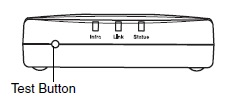
- Check that the SSID is "SETUP".
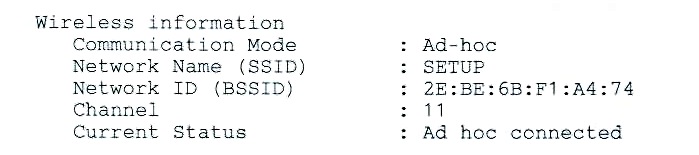
- Connect the PC with "SETUP" beforehand.
Click on START-->Control Panel-->Network and Sharing Center-->Manage network connections.
If it's already connected with another network, please disconnect by clicking [Connect/Disconnect].
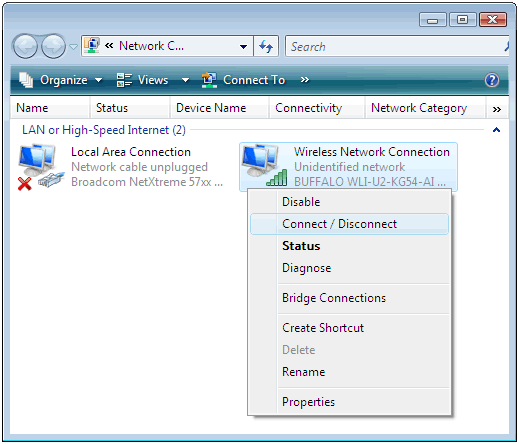
- After disconnecting, connect the network with "SETUP" again.
Right-click "Wireless Network Connection" and click "Connect / Disconnect" on the popup menu.
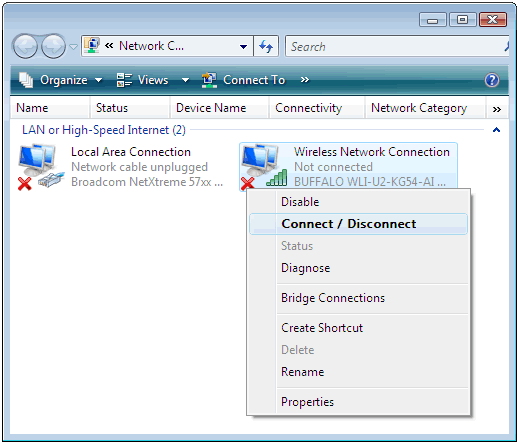
- Double-click "SETUP" and click [Connect] button.
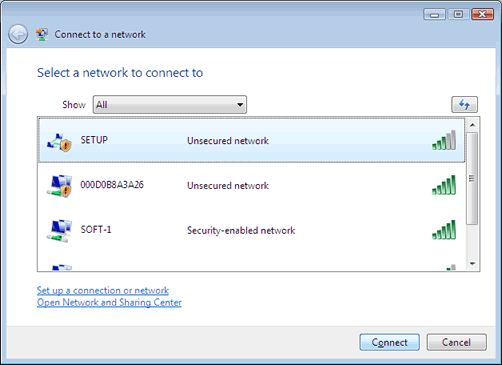
- Wait for the connection.
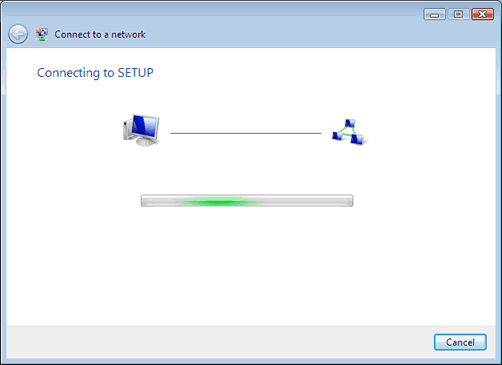
- Click [Close] button.
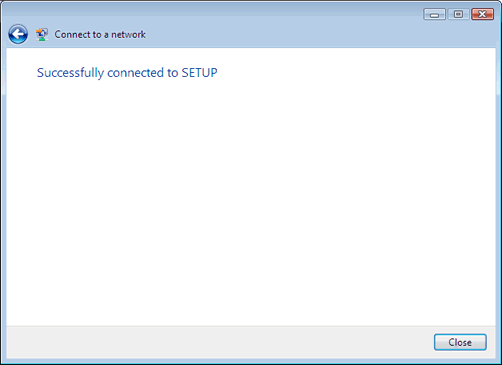
- Insert the NC-2200w CD-ROM into your CD-ROM drive. The following screen will appear automatically. Select your language.
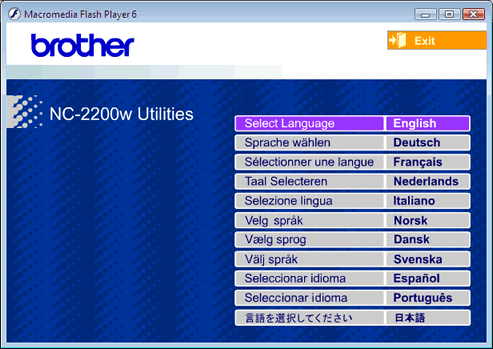
- Click "Setup".
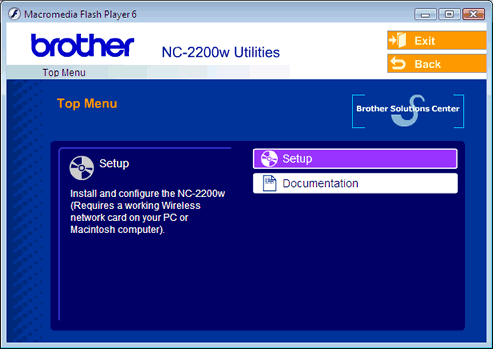
- Click "Wireless Setup Wizard".
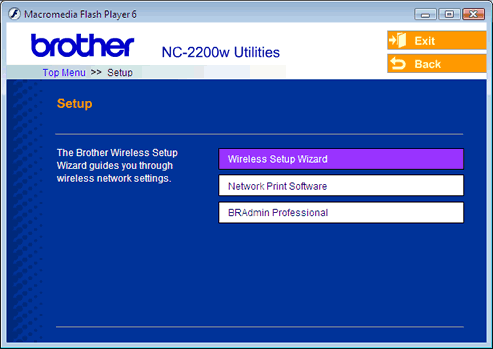
- Review the "Welcome" information and click [Next >] button.
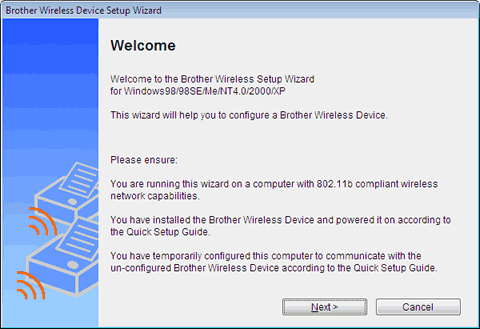
- Wait until the search is completed.
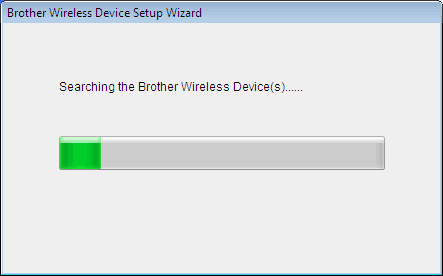
- When the search result is confirmed, click [Next >] button.
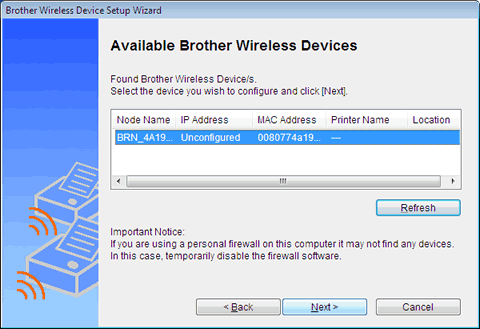
- Configure an IP address of the Brother Wireless Device.
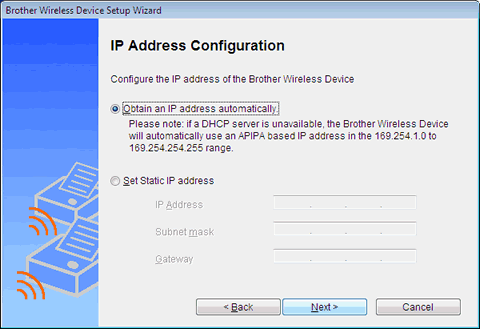
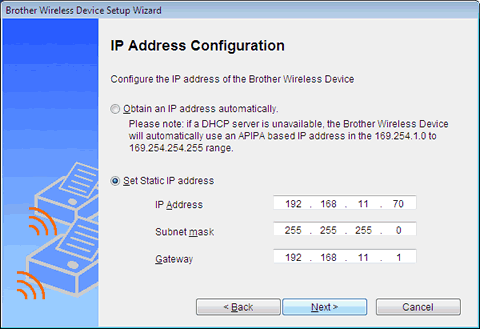
- Wait until the search is completed.
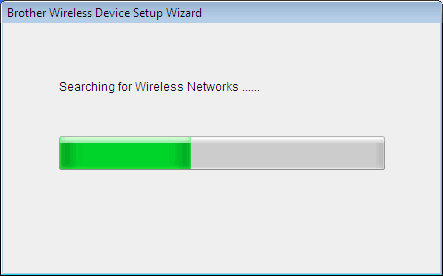
- When the search result is confirmed, click [Next >] button.
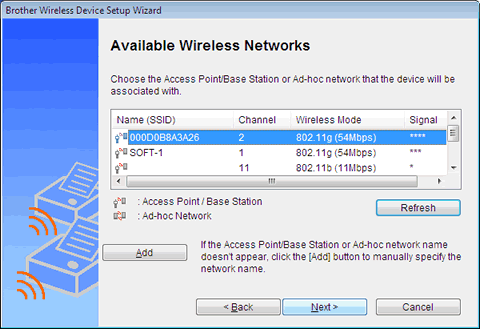
- Click [OK] button.
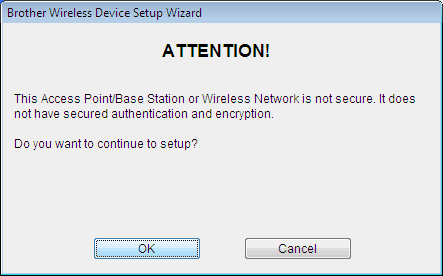
- Click [Next >] button to submit.
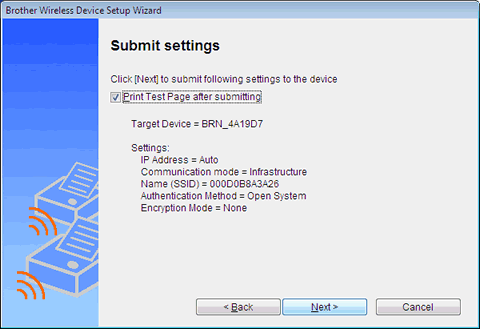
- Wait until the submitting is completed.
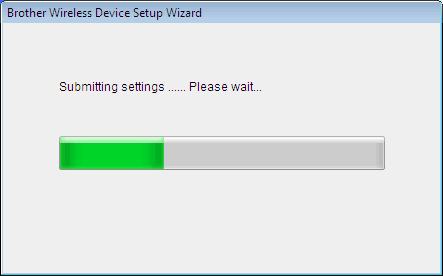
- The wireless settings are completed, the wireless device is restartng.
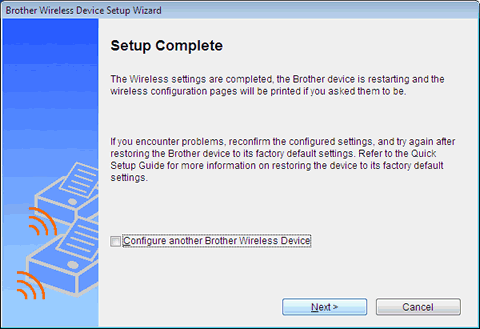
- Click [Exit] button to complete. Remember to restore your computer settings.
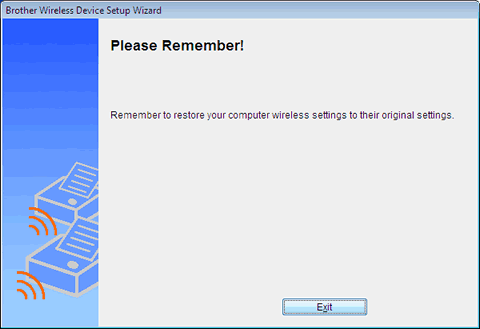
Related Models
DCP-110C, DCP-7010, DCP-7025, DCP-8020, DCP-8025D, DCP-8040, DCP-8045D, HL-1440, HL-1450, HL-1470N, HL-2030, HL-2040, HL-2070N, HL-5040, HL-5050, HL-5070N, HL-5140, HL-5150D, HL-5170DN, HL-6050D, HL-6050DN, MFC-210C, MFC-3240C, MFC-3820CN, MFC-410CN, MFC-5440CN, MFC-5840CN, MFC-620CN, MFC-7220, MFC-7225N, MFC-7420, MFC-7820N, MFC-8220, MFC-8440, MFC-8820D, MFC-8840D, MFC-8840DN, MFC-9160, MFC-9180, MFC-9880, NC-2200w
Content Feedback
To help us improve our support, please provide your feedback below.
