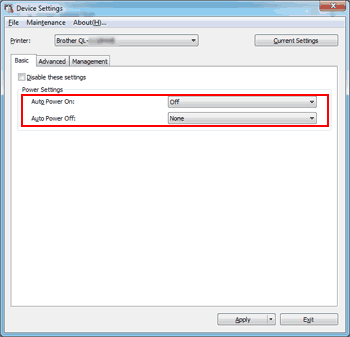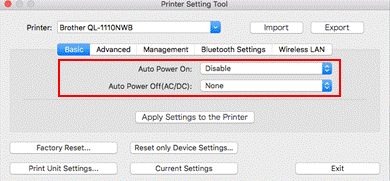QL-1110NWB
FAQs & Troubleshooting
The power turns off automatically.
If the "Auto Power Off " option is set, the machine will power off after it has been idle for the selected time period.
Follow the instructions below to disable this option.
Download the Printer Setting Tool from the [Downloads
> For Windows
> For Mac (QL-1100/1110NWB only)
For Windows:
You can change the “Auto Power Off ” setting using the Device Settings in the Printer Setting Tool.
Connect the printer to your computer via a USB cable, and start the Device Settings.“Using the Device Settings (for Windows)”.
Set [Auto Power Off ] in the [Basic ] tab to [None ].
For Mac (QL-1100/1110NWB only):
You can change the “Auto Power Off ” setting using the Printer Setting Tool.
Connect the printer to your computer via a USB cable, and start the Printer Setting Tool.“Using the Printer Setting Tool (for Mac)” .
Set [Auto Power Off (AC/DC) ] in the [Basic ] tab to [None ].
If your question was not answered, have you checked other FAQs?
Have you checked manuals?
If you need further assistance, please contact Brother customer service:
Related Models QL-1100, QL-1110NWB, TD-4410D, TD-4420DN, TD-4520DN, TD-4550DNWB
Content Feedback
To help us improve our support, please provide your feedback below.
Installation Machine Setup Connecting to a Computer Connecting to a Mobile Device Software P-touch Editor (Windows) P-touch Editor (Mac) Printing Apps for Mobile Devices Network Software Machine Operating System Maintenance Installation Network Software P-touch Editor (Windows) P-touch Editor (Mac) Error Messages/LED Indications Apps for Mobile Devices Connecting to a Computer Connecting to a Mobile Device Printing Uninstallation Machine Operating System Installation Apps for Mobile Devices Maintenance Specifications
General Setup Procedures USB Wired LAN Wireless LAN Wireless Direct Wireless Ad-hoc Connections Bluetooth (Computer Connection) Bluetooth (Mobile Device Connection) Wi-Fi Mobile Applications Mobile App Compatibility Numbering Barcodes Layout Add-ins Templates Printing Using the Software Databases
Print Quality/Print Settings Distributed Printing (Windows only) Layout Barcodes
Printer Driver Firmware Printer Setting Tool Wireless Device Setup Wizard (Mac only) P-touch Editor Lite LAN (Windows only) P-touch Transfer Manager (Windows only) P-touch Transfer Express
BRAdmin Professional
BRAdmin Light
AirPrint Reset Procedure Print Printer Settings Managing Your Machine with a Web Browser Printer Setting Tool Power Supply
Operations
Mac Windows Linux Printer Driver P-touch Address Book P-touch Update Software Printer Setting Tool P-touch Transfer Manager (Windows only) P-touch Transfer Express
AirPrint Network Settings Machine Maintenance Print Quality Media Databases Add-ins Barcodes Error Messages Operations Operations Cannot Print Databases
Installation Failure Cannot Print Wi-Fi
Bluetooth Network Settings Bluetooth Wi-Fi Cannot Print
Cannot Print Print Quality/Print Settings
Layout Paper/Tape/Label Jam
Machine Power Supply Reset Procedure
Operations
Product Application Consumables&Accessories Printer Driver P-touch Editor Software
Software
AirPrint Brother iPrint&Label LED Indications Error Messages on your Computer's Screen Brother iPrint&Label Barcodes Printing Using the Software Connection Machine Maintenance Software Brother iPrint&Label Mac
Windows
Linux
Mobile Devices (Apple/Android etc.)