DS-940DW
FAQs & Troubleshooting |
Scanning and Other Problems
Scanning Difficulties
Difficulties | Cause | Suggestions |
|---|---|---|
TWAIN or WIA errors appear when starting to scan. (Windows) | The TWAIN or WIA driver has not been selected as the primary source in your scanning application. | Make sure the Brother TWAIN or WIA driver is selected as the primary source in your scanning application. For example, in Nuance™ PaperPort™ 14SE, click . Select the Brother TWAIN/WIA driver. |
ICA errors appear when starting to scan. (Mac) | The machine is not selected from the DEVICES area or SHARED area. | Make sure your Brother machine is selected. |
Vertical lines are seen in the scanned image. | Paper dust has accumulated on the surface of the glass strips. | Clean the glass strips inside the machine. See Related Information: Clean the Scanner and Rollers. |
White vertical lines or white strips appear on the scanned image. 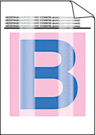 | The scanner is near a light source or in direct sunlight. | Make sure the scanner is located away from any direct light sources. |
My scanned images have black lines running through them, blank spaces, or are of overall poor quality. | This problem occurs if the scanner is not calibrated correctly or if a foreign object, such as a paper clip or ripped paper, is stuck in the scanner. |
If scan quality is not improved after you calibrate your scanner:
See Related Information: Clean the Scanner and Rollers. See Related Information: Calibrate Your Brother Machine. |
The scanned image is missing. | The Document Guide is not adjusted to fit the width of the document. | Gently adjust the Document Guide to fit the width of your document. |
The settings are not appropriate for your document. For example, a Letter/A4-sized document was fed when Executive/A5 Letter was selected as the document size. | Make sure the document size settings are appropriate for your document. Configure the margin settings and adjust the scanning position. | |
- | Configure the margin settings and adjust the scanning position. | |
The scanned image is skewed. | The Document Guide is not adjusted to fit the width of the document. | Gently adjust the Document Guide to fit the width of your document. |
The Long Paper setting is selected. | Select a setting other than Long Paper. | |
The document was curled. | Straighten the curled document and scan again. | |
The embossed card was inserted with the embossed side down. | Remove the embossed card and then reinsert it, embossed side up, into the Feeder Slot. | |
The document is not inserted straight. | Insert the document straight. | |
The plastic card is scanned with the short edge first. | Scan the plastic card with the long edge first. | |
The Output Guide is open. (DSmobile DS-740D/DSmobile DS-940DW) | Close the Output Guide. | |
Scanning is too slow. | The resolution is not appropriate for your document. | Decrease the scanner resolution. |
If a cable other than a Micro USB 3.0 cable is used, the scanning speed may become slow. | Use Micro USB 3.0 cable. | |
The document was not fed. | Your media is too thin or too thick. | Make sure your media is acceptable for the machine. See Related Information: Acceptable Documents. |
Remote Setup is in progress. | Cancel Remote Setup. | |
The document was curled. | Straighten the curled document and scan again. | |
The document is jammed. | Your document is not acceptable for the machine. | Make sure your document is acceptable for the machine. See Related Information: Acceptable Documents. |
The document was curled. | Straighten the curled document and scan again. | |
The Output Guide is open. (DSmobile DS-740D/DSmobile DS-940DW) | Close the Output Guide. Confirm the paper weight is appropriate for scanning with the Output Guide. See Related Information: Acceptable Documents. | |
The scan quality is poor. | Paper dust has accumulated on the surface of the glass strips inside the machine. | Clean the glass strips inside the machine. See Related Information: Clean the Scanner and Rollers. |
Calibration needs to be performed. | Perform the calibration. See Related Information: Calibrate Your Brother Machine. | |
The scanner resolution is too low. | Increase the scanner resolution. | |
Bleedthrough is seen in the scanned data. | The settings are not appropriate for the type of document being scanned. | Select the Remove Bleed-through / Pattern / Remove Background Colour check box. |
Colours in the scanned data are dark. | The settings are not appropriate for the type of document being scanned. | Do one of the following:
|
Calibration needs to be performed. | Perform the calibration. See Related Information: Calibrate Your Brother Machine. | |
A page that is not a blank page is skipped. |
| Set Skip Blank Page to Off. Alternatively, reduce the Skip Blank Page sensitivity. |
Cannot scan a long document. | Long Paper is not selected for the document size. | Select Long Paper for the document size. |
Cannot scan. (DSmobile DS-940DW) | The Pull Scan option in the Scan from PC dialog box in Web Based Management is disabled. | Enable the Pull Scan option. |
Cannot scan to a computer from the machine. | Scanning application (for example, Brother iPrint&Scan) is not installed on the computer. | Install a scanning application (for example, Brother iPrint&Scan). See Related Information: Brother iPrint&Scan for Windows and Mac. |
The settings are not configured within the scanning application (for example, Brother iPrint&Scan). | Configure the settings using a scanning application (for example, Brother iPrint&Scan). See Related Information: Brother iPrint&Scan for Windows and Mac. | |
The Scan to PC settings were not configured in Remote Setup. | Configure the Scan to PC settings in Remote Setup. | |
The Mode Select Switch is set to (DSmobile DS-940DW) | Set the Mode Select Switch to | |
The plastic card is jammed. | The machine was turned on with the plastic card inserted. | Remove the plastic card. To prevent the card from getting jammed again, do not leave the card inserted in the machine. |
The embossed card was inserted with the embossed side down. | Remove the embossed card and then reinsert it, embossed side up, into the Feeder Slot. | |
The plastic card is not inserted straight. | Insert the plastic card straight. | |
The Output Guide is open. (DSmobile DS-740D/DSmobile DS-940DW) | Close the Output Guide. | |
The plastic card was not fed. | The embossed card was inserted with the embossed side down. | Remove the embossed card and then reinsert it, embossed side up, into the Feeder Slot. |
Software Difficulties
Difficulties | Cause | Suggestions |
|---|---|---|
Cannot save the settings in Remote Setup or Web Based Management. | The machine is processing the settings. | Wait until the machine finishes processing, and then try again. |
Cannot start Remote Setup. | The machine is not connected to your computer. | Connect the machine to your computer, and then try again. |
An error is occurring. | Clear all errors, check the status is Ready on Remote Setup and then try again. | |
The machine is scanning. | Wait until scanning has finished and try again. | |
The machine is turned off. (DSmobile DS-940DW) | Turn the machine on, and then try again. | |
The Mode Select Switch is set to (DSmobile DS-940DW) | Set the Mode Select Switch to |
Other Difficulties
Difficulties | Cause | Suggestions |
|---|---|---|
I want to use a USB hub. | A USB hub may not be able to supply enough power to the scanner. | Use your scanner without connecting it to a USB hub. |
The machine is not turned on. | The USB cable is not connected correctly. | Make sure the USB cable is securely connected to your scanner and computer. |
The battery is low. (DSmobile DS-940DW) | Connect the USB cable to your scanner and computer to charge the battery. You must charge the battery sufficiently for the scanner to turn on. Turn the scanner off until the battery is fully charged. | |
Your computer cannot find the machine via USB interface. | The scanner driver is not installed. | Install the scanner driver. |
The USB cable is not connected correctly. | Make sure the USB cable is securely connected to your scanner and computer. Disconnect the USB cable and then reconnect it to your scanner and computer. | |
My scanner gets warm. | It is normal for your scanner to became warm after prolonged use. | If there is an odour coming from the scanner or the scanner feels a little bit hot to the touch, immediately disconnect the USB cable from your scanner and computer. |
My scanner cannot be turned on or turns off immediately. (DSmobile DS-940DW) |
| Do one of the following:
|
The internal temperature of the machine or its battery is either too high or too low. (DSmobile DS-940DW) | The machine will be automatically restored when the temperature returns to normal. | |
When I set the Mode Select Switch to (DSmobile DS-940DW) | The battery is low. |
|
I cannot charge the battery. (DSmobile DS-940DW) | - |
|
My computer cannot access the machine's microSD memory card via the USB cable. (DSmobile DS-940DW) | The USB cable is not connected to your computer. | Connect the USB cable to your scanner and your computer. |
The Mode Select Switch is set to (DSmobile DS-940DW) | Set the Mode Select Switch to | |
A document is being scanned. (DSmobile DS-940DW) | When the scanning is finished, wait for the memory card's folder to appear on your computer screen. | |
When I access the machine's memory card, scanned images are not displayed on the screen. (DSmobile DS-940DW) | Your scanner is not in mass storage mode. | Set the mode select switch to |
Your scanner is scanning a document. (DSmobile DS-940DW) | Access the memory card again when scanning is complete. | |
The machine cannot update the firmware due to the battery error. (DSmobile DS-940DW) | The internal temperature of the machine or its battery is either too high or too low. | Wait until the temperature returns to normal, and then try again. |




