DCP-T220
FAQs & Troubleshooting |
Copy an ID Card
Use the 2 in 1 ID feature to copy both sides of an identification card onto one page, keeping the original card size.
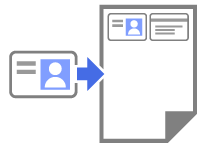
- Make sure the paper size is set to A4 or Letter.
- You may copy an identification card to the extent permitted under applicable laws. For more detailed information, see the Product Safety Guide.
- Place your identification card face down near the lower-right corner of the scanner glass as shown.
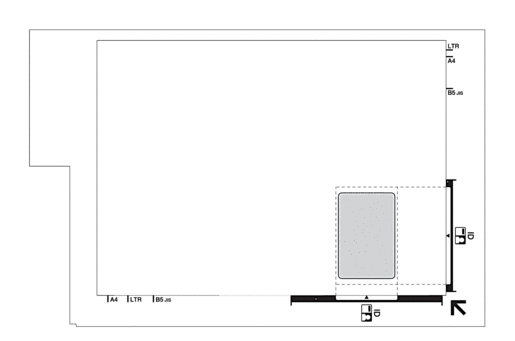
- Press Copy Shortcut.The machine starts scanning one side of the identification card.
- After the machine has scanned the first side, the Power LED blinks slowly. Turn over the identification card and press Copy Shortcut to scan the other side.
You can change the Copy Shortcut button settings using Web Based Management.
Content Feedback
To help us improve our support, please provide your feedback below.
