DCP-6690CW
FAQs & Troubleshooting |
One or more of my colors are not printing (blank). What can I do?
If one or more of the ink colors are missing from your printed documents (i.e. received faxes, copies and/or documents printed from the PC), the ink cartridge(s) may not be installed correctly or nozzles in the print head may be clogged. Verifying the ink cartridges are installed properly and/or cleaning the print head may resolve this problem.
-
Verify the ink cartridges are installed correctly.
-
Follow the steps listed below to check the print quality and clean the print head.
-
Print a Print Quality Check Sheet.
*If your Brother machine has a touchscreen, please follow the steps under "For touchscreen models" below.-
Do one of the following:
- If your Brother machine has the INK or INK MANAGEMENT key on its control panel, press the INK or INK MANAGEMENT key.
- If not:-
Press the MENU key.
-
Press the UP OR DOWN ARROW key to choose Ink or Ink Management.
- Press the OK key.
-
Press the MENU key.
-
Press the UP OR DOWN ARROW key to choose Test Print.
-
Press the OK key.
-
Press the UP OR DOWN ARROW key to choose Print Quality.
-
Press the OK key.
- Press the Color(Colour) Start key.
<For touchscreen models>-
Press
 or
or  (Ink indicator).
(Ink indicator).
-
Press Test Print.
-
Press Print Quality.
- Press the Color(Colour) Start key.
-
Do one of the following:
-
Closely examine the Print Quality Check Sheet. Each of the four colors is represented by a slanted square pattern made up of individual blocks. The colors should appear in the following order from left to right: Black - Yellow - Cyan - Magenta.
-
Compare the print quality of the Check Sheet you just printed with the three examples listed below:
(A) One or more complete blocks of colors are missing:
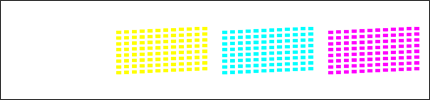
(B) Most of the short diagonal lines are missing from one or more color blocks:
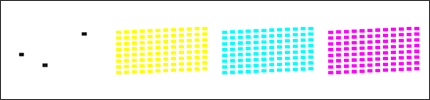
(C) Some parts of the short diagonal lines are missing from one or more color blocks:
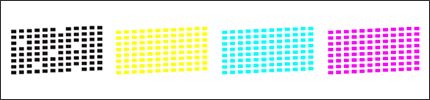
-
The LCD asks you if the print quality is OK for black and the three colors. Choose No.
-
The LCD asks you if you want to start cleaning.
Do one of the following:
- If your Brother machine has a touchscreen, press the Color(Colour) Start key. The machine starts cleaning the print head.
- If not, choose Yes. The machine starts cleaning the print head.
-
When the machine completes cleaning the print head, press Color(Colour) Start. Another Print Quality Check Sheet will print.
-
Repeat the cleaning and the quality check process following the Step 4-6.
-
Compare the second or third Print Quality Check Sheet with the first one you printed in Step1:
-
If the print quality on the first Check Sheet matched Example (A) or (B) and you do not see any improvement on the second or third Check Sheet, please contact Brother Customer Service from "Contact Us".
-
If the print quality on the first Check Sheet matched Example (A) or (B) and you see some improvement on the second or third Check Sheet but it's not perfect, repeat the cleaning and the quality check process three more times (totally five times). If you do not see any further improvement after that, please contact Brother Customer Service from "Contact Us".
- If the print quality on the first Check Sheet matched Example (C) and you do not see any improvement on the second or third Check Sheet, repeat the cleaning and the quality check process three more times (totally five times). If you still do not see any improvement, please contact Brother Customer Service from "Contact Us".
-
If the print quality on the first Check Sheet matched Example (A) or (B) and you do not see any improvement on the second or third Check Sheet, please contact Brother Customer Service from "Contact Us".
- Press Stop/Exit.
-
Print a Print Quality Check Sheet.
We do not recommend frequent unplugging and re-plugging of the machine and/or leaving the machine unplugged for extended periods of time.
-
To maintain premium print quality, our product is designed to automatically clean the print head periodically. When the machine is unplugged, it will not complete the periodic cleanings needed to ensure ink does not dry in the print head and may cause poor print quality.
- Machines with a Message Center or Fax Preview have a 24 hour memory backup. All other machines have a 1 hour memory backup. If a machine is unplugged beyond the memory capability, the clock data is lost and causes the machine to reset. When the machine is plugged back into the outlet, the internal clock resets and the machine will automatically start a cleaning process causing the consumption of ink.
We recommend using the On/Off or Power Save button to power down the machine. Using the On/Off or Power Save button allows minimal power to the machine ensuring periodic cleanings of the print head occur only when necessary and needed information remains in memory.
-
Cleaning the print head consumes ink. Cleaning too often uses ink unnecessarily.
-
DO NOT touch the print head. Touching the print head may cause permanent damage and may void the print head's warranty.
-
Brother strongly recommends that you do not refill the ink cartridges provided with your machine. We also strongly recommend that you continue to use only Genuine Brother Brand replacement ink cartridges. Use or attempted use of potentially incompatible ink and/or cartridges in the Brother machine may cause damage to the machine and/or may result in unsatisfactory print quality. Our warranty coverage does not apply to any problem that is caused by the use of unauthorized third party ink and/or cartridges. To protect your investment and obtain premium performance from the Brother machine, we strongly recommend the use of Genuine Brother Supplies.
> Click here for more information about Genuine Brother Supplies.
