DCP-6690CW
FAQs & Troubleshooting |
How do I load paper in paper tray#2?
Follow the steps below to load paper in paper tray#2.
You can only use plain paper sizes Ledger, Letter, Legal, Executive, A3 or A4 in Tray #2.
- Pull the paper tray completely out of the machine.

- Take off the paper tray cover (1).
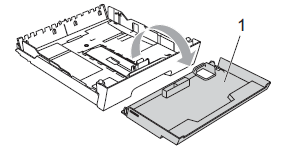
- With both hands, gently press and slide the paper side guides (1) and then the paper length guide (2) to fit the paper size.
Make sure that the triangular marks (3) on the paper side guides (1) and paper length guide (2) line up with the mark for the paper size you are using.
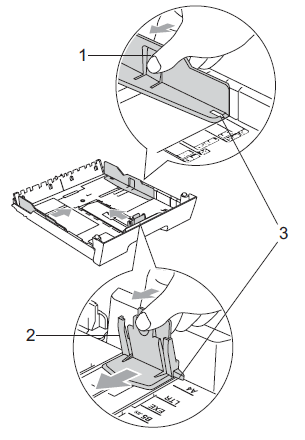
If you are using Ledger, Legal or A3 size paper, press and hold the universal guide release button (1) as you slide out the front of the paper tray.
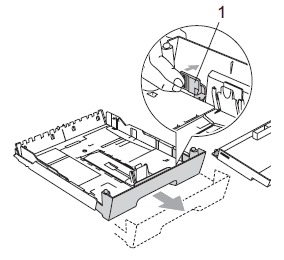
- Fan the stack of paper well to avoid paper jams and misfeeds.
Always make sure that the paper is not curled.
- Gently put the paper into the paper tray print side down and top edge in first.
Check that the paper is flat in the tray and below the maximum paper mark (1).
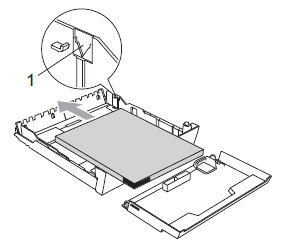
- Gently adjust the paper side guides with both hands to fit the paper stack.
Make sure the paper side guides touch the sides of the paper.
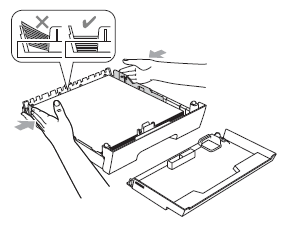
- Be careful that you do not push the paper in too far; it may lift at the back of the tray and cause feed problems.
- When adding new sheets of paper into the tray, DO NOT just slide the new sheets of paper on top of the paper in the tray. We recommend that you set new paper after the last paper is fed in the paper feed tray and the paper tray is empty.
- Put on the paper tray cover.
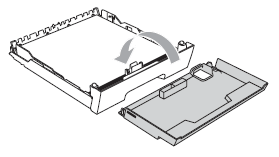
- Slowly push the paper tray back into the machine.
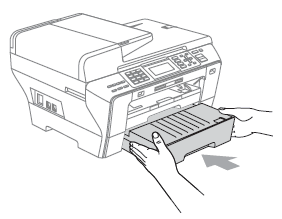
- Do one of the following:
- If you are using Ledger, Legal or A3 size paper, go to step 10.
- If you are using Letter size paper, go to step 12.
- Pull tray #1 out of the machine.
Press and hold the universal guide release button (1) as you slide out the front of the paper tray.
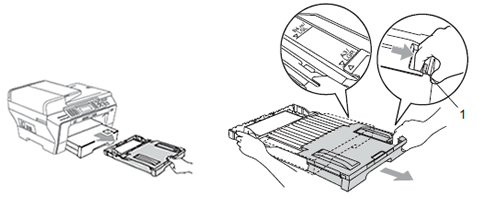
- Open the paper tray cover and adjust the paper length guide (1) for the paper.
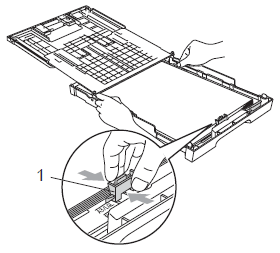
- Slowly close the paper tray cover and push the paper tray into the machine.
Pull out the paper support (1) until it clicks and unfold the paper support flap (2).

If you are finished using Ledger, Legal or A3 size paper and want to use a smaller paper size, take the paper out of the tray.
Then shorten the tray by pressing the universal guide release button (1).
Adjust the paper length guide (2) to fit the paper size you are using and then put the paper in the tray.
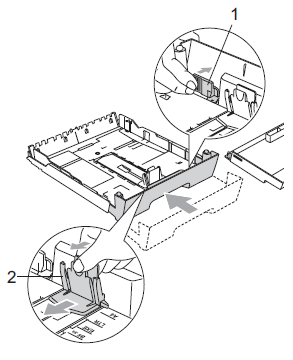
Content Feedback
To help us improve our support, please provide your feedback below.
