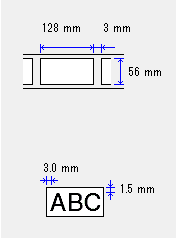RJ-2030
FAQs & Troubleshooting
Print free-length labels with the set length (Linux®)
To print free-length labels with the set length, add a label format using the brpapertoollpr tool in the terminal. This tool is installed and saved in the \usr\bin directory when you install the driver.
Adding label formats
Run the following command:brpapertoollpr_(model name)[-P printer name] [-n label format name] [-w label width(mm)] [-h label height(mm)]
-P Printer name e.g. TD-4550DNWB
-g Label spacing
-b Bottom margin
-t Top margin
-r Right margin
-l Left margin
-e energyRank[optional]
-S 0/1/2(0:Continuous Length Roll/1:Die-Cut Label/2:Media With Marks)
For TD-4420DN(FC)/4550DNWB(FC):
Set 0 (Continuous Length Roll).
-m Mark
-o Mark offsetbrpapertoollpr_td4550dnwb -P TD-4550DNWB -n Paper_Name -w 56 -h 128 -g 3.0 -b 3 -t 3 -r 1.5 -l 1.5 -S 1
Deleting label formats
Run the following command:brpapertoollpr_(model name) [-P printer name] [-d label format name]
Options:
-P Printer name e.g. TD-4550DNWB
Example:brpapertoollpr_td4550dnwb -P TD-4550DNWB -d Paper_Name
If your question was not answered, have you checked other FAQs?
Have you checked manuals?
If you need further assistance, please contact Brother customer service:
Related Models RJ-2030, RJ-2050, RJ-2140, RJ-2150, RJ-3050, RJ-3150, RJ-3230B, RJ-3250WB, RJ-4230B, RJ-4250WB, TD-4410D, TD-4420DN, TD-4520DN, TD-4550DNWB
Content Feedback
To help us improve our support, please provide your feedback below.
Installation Machine Setup Connecting to a Computer Connecting to a Mobile Device P-touch Editor (Windows) Printing Software Machine Operating System Maintenance Installation Software P-touch Editor (Windows) Error Messages/LED Indications Connecting to a Computer Connecting to a Mobile Device Printing Uninstallation Machine Operating System Installation Maintenance Specifications
General Setup Procedures USB Wireless LAN Bluetooth (Computer Connection) Bluetooth (Mobile Device Connection) Mobile Applications Mobile App Compatibility Numbering Barcodes Layout Add-ins Templates Printing Using the Software Databases
Print Quality/Print Settings Printer Driver Firmware P-touch Update Software Printer Setting Tool P-touch Transfer Manager (Windows only) P-touch Transfer Express
BRAdmin Professional
Reset Procedure Print Printer Settings Printer Setting Tool Power Supply
Operations
Mac Windows Linux Printer Driver P-touch Update Software P-touch Transfer Manager (Windows only) P-touch Transfer Express
Machine Maintenance Print Quality Media Add-ins Barcodes Error Messages Operations Error Messages on the Machine's Display LED Indications Error Messages on your Computer's Screen Installation Failure Cannot Print Bluetooth Bluetooth Cannot Print
Cannot Print Print Quality/Print Settings
Layout Machine Power Supply Operations
Product Application Consumables&Accessories Printer Driver Software
Software
Machine Maintenance Software Windows
Linux
Mobile Devices (Apple/Android etc.)