TD-4520DN
FAQs & Troubleshooting |
Using Web Based Management
Overview
You can use a standard web browser to manage a printer on your network using HTTP. When using Web Based Management, the following actions are possible:
- Display printer status information
- Change network settings such as TCP/IP information
- Display software version information of the printer and print server
- Change network and printer configuration details
- We recommend Microsoft Internet Explorer 7.0 or later or Firefox® 25.0.1 or later for Windows, Safari® 5.0.6 or later or Firefox® 26.0 or later for Macintosh.
- Please make sure that JavaScript and cookies are always enabled in whichever browser you use.
- In order to use Web Based Management, your network must use TCP/IP, and the printer and computer must have a valid IP address.
Configuring the Printer Settings Using Web Based Management (Web Browser)
A standard web browser can be used to change your print server settings using the HTTP (Hyper Text Transfer Protocol).
You can also set a password by clicking Please configure the password. on the printer’s web page if you are not setting a login password.
-
Type “http://printer_ip_address/” into your browser. (Where “printer_ip_address” is the IP address or the print server name.)
For example (if the printer’s IP address is 192.168.1.2.):
http://192.168.1.2/
If you have edited the hosts file on your computer or are using a Domain Name System, you can also enter the DNS name of the print server. As the print server supports TCP/IP and NetBIOS, you can also enter the NetBIOS name of the print server. The NetBIOS name can be seen on the printer settings page. The NetBIOS name assigned is the first 15 characters of the node name and by default it will appear as “BRW[Ethernet address]".
-
Change the print server settings.
Setting a password:
-
You may be asked for the default login password depending on your model.
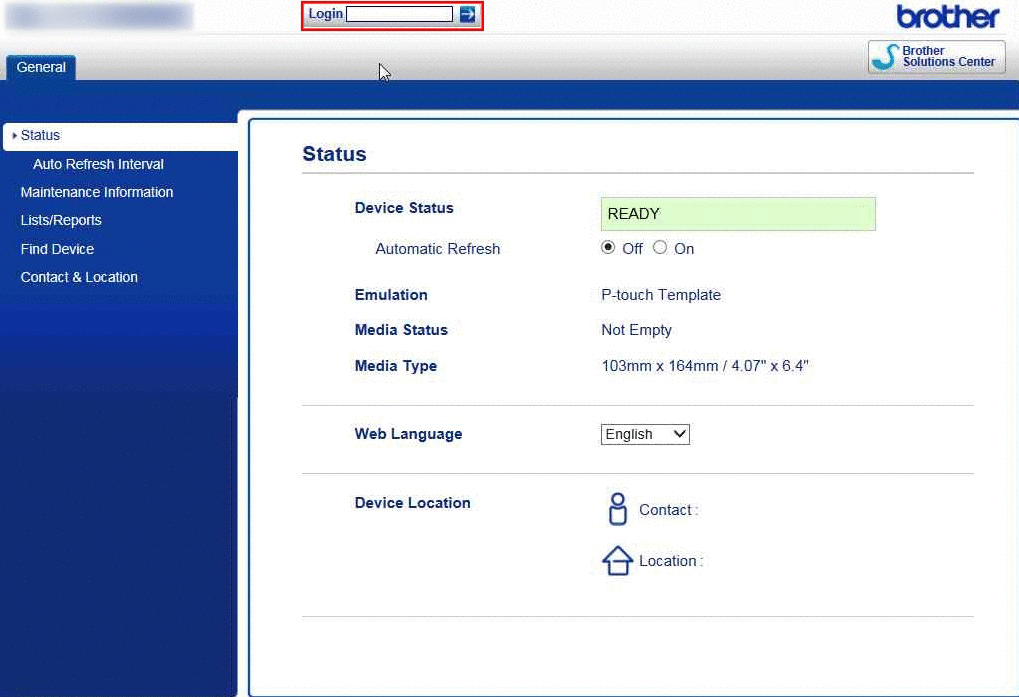
The default login password to manage printer settings is one of the following:
No. Password 1 initpass 2 The password preceded by "Pwd" and located either on the bottom of the printer or in the battery or media compartment. For more information, see [IMPORTANT – Network Security Notice: Default Login Password Change] on the [Manuals] page.
-
We recommend changing a login password to prevent unauthorized access to Web Based Management.
- Click Administrator.
- Type the password you want to use (up to 32 characters).
- Re-type the password in the Confirm new password box.
-
Click Submit.
The next time you access Web Based Management, enter a password in the Login box, and then click .
.
After configuring the settings, logout by clicking .
.
You can also set a password by clicking Please configure the password. on the printer’s web page if you have not set a login password.
-
You may be asked for the default login password depending on your model.
