Innov-is NV180
FAQs & Troubleshooting |
How to use the memory function to save stitch pattern combinations of character stitches or decorative stitches
You can save stitch patterns that you have customized in the machine's memory or USB flash drive.
Since the saved patterns are not lost after the sewing machine is turned off, they can be retrieved at any time.
Saving Stitch Patterns in the Machine's Memory
-
Press
 .
.
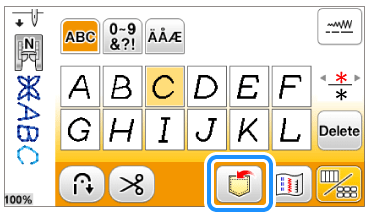
-
Press
 to save a stitch pattern into the machine's memory.
to save a stitch pattern into the machine's memory.
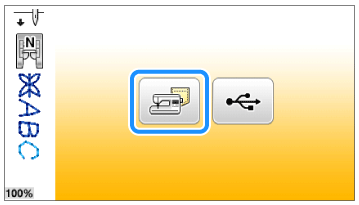
- The "Saving..." screen is displayed. When the pattern is saved, the display returns to the original screen automatically.
- Do not turn the main power to OFF while the [Saving...] screen is displayed. You will lose the stitch pattern you are saving.
- It takes a few seconds to save a stitch pattern.
- Up to 15 stitch patterns (a total of about 128 KB) can be saved in the machine's memory.
-
Press
 on the operation panel to return to the original screen without saving.
on the operation panel to return to the original screen without saving.
- Refer to "How do I retrieve stitch patterns saved in the machine's memory or a USB flash drive?" for information on retrieving a saved stitch pattern.
If the memory is full
If the message "Not enough available memory to save the pattern. Delete another pattern?" appears while you are trying to save a pattern on the machine's memory, the memory is too full to hold the currently selected stitch pattern. To save the stitch pattern in the machine's memory, you have to delete a previously saved stitch pattern.
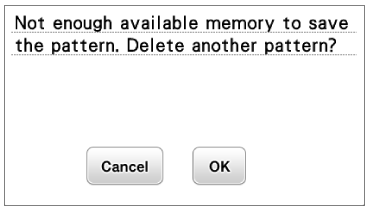
-
Press OK key.
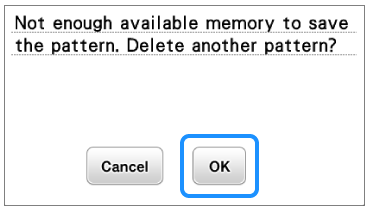
-
The previously saved stitches are displayed. Choose a stitch pattern to delete.
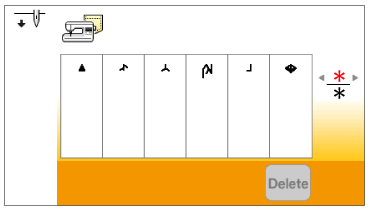
-
Press
 (the previous page key or next page key) on the operation panel if you want to move to the previous or next page.
(the previous page key or next page key) on the operation panel if you want to move to the previous or next page.
-
Press
 on the operation panel if you decide not to delete the stitch pattern.
on the operation panel if you decide not to delete the stitch pattern.
-
Press
-
Press
 (Delete key) after selecting a pattern you want to delete.
(Delete key) after selecting a pattern you want to delete.
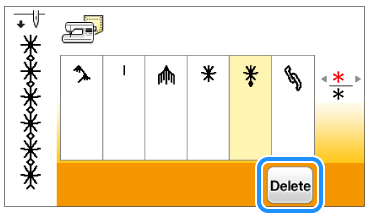
-
A confirmation message appears. Press OK key.
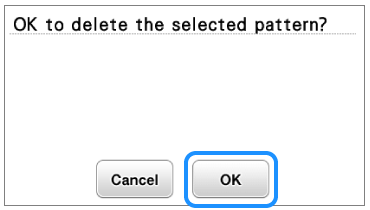
- When you press OK key to delete the pattern, the selected pattern will be deleted permanently from the machine's memory.
- If you decide not to delete the stitch pattern, press "Cancel" key. The display returns to the pattern selection screen to delete.
- After deleting the pattern, the "Saving..." screen is displayed to save new one. When the pattern is saved, the display returns to the original screen automatically.
Saving stitch patterns to USB flash drive
When sending stitch patterns from the machine to USB flash drive, plug the USB flash drive into the machine's USB port.
USB flash drive is commercially available, but some USB flash drives may not be usable with this machine. Refer to "USB media compatibility list" for this model.
-
Press
 .
.
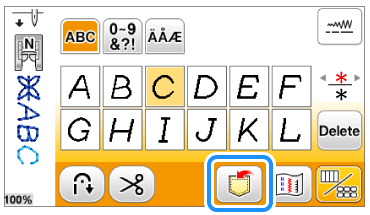
-
Insert the USB flash drive into the USB port on the machine.
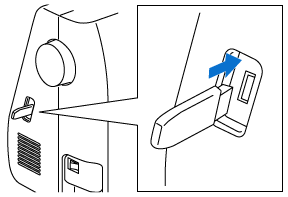
-
Press
 to save a stitch pattern into the USB flash drive.
to save a stitch pattern into the USB flash drive.
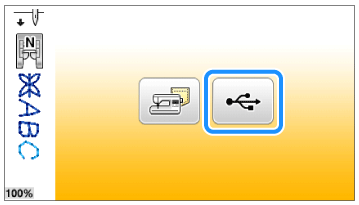
- The "Saving..." screen is displayed. When the pattern is saved, the display returns to the original screen automatically.
- Do not turn the main power to OFF while the [Saving...] screen is displayed. You will lose the stitch pattern you are saving.
- Do not insert or remove USB flash drive while the [Saving...] screen is displayed. You will lose some or all of the pattern you are saving.。
-
The pattern is saved in a folder labeled
 (bPocket).
(bPocket).
- It takes a few seconds to save a stitch pattern.
-
Press
 on the operation panel to return to the original screen without saving.
on the operation panel to return to the original screen without saving.
- Refer to "How do I retrieve stitch patterns saved in the machine's memory or a USB flash drive?" for information on retrieving a saved stitch pattern.
