CM110
FAQs & Troubleshooting |
Instructions for sending patterns created in CanvasWorkspace to the cutting machine for cutting or drawing.
There are 2 CanvasWorkspace applications that allow you to create and edit cutting or drawing pattern data on a Brother cutting machine.
For CanvasWorkspace, go to CanvasWorkspace.
You can download the CanvasWorkspace from the Downloads section. Click here to visit the download page.
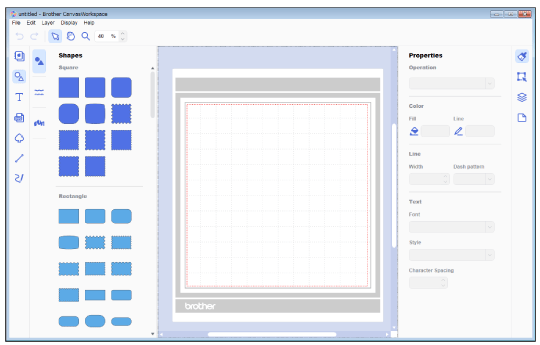
For CanvasWorkspace (Web), go to CanvasWorkspace (Web).
If you use Tablet, go to CanvasWorkspace (Web).
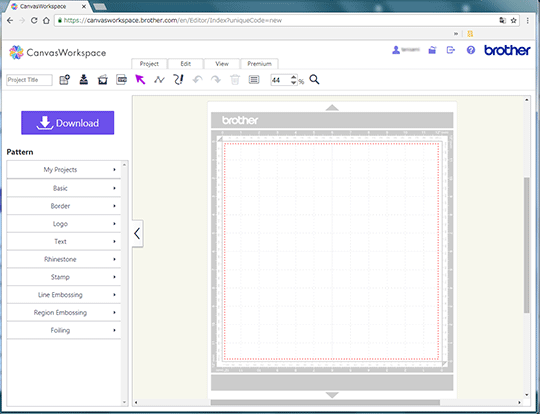
CanvasWorkspace
The USB flash drive is sold separately.
-
Plug the USB flash drive into the computer.
The "Removable Disk" icon appears in "Computer (My computer / This PC)" on the computer.
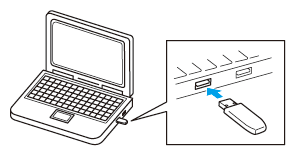
-
In CanvasWorkspace, create the pattern to be cut out (or drawn).
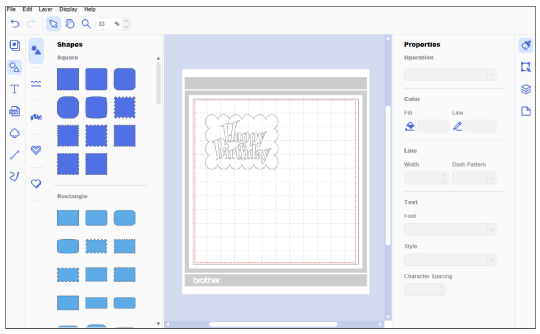
-
Select [Export / Transfer FCM File] from the [File] menu.
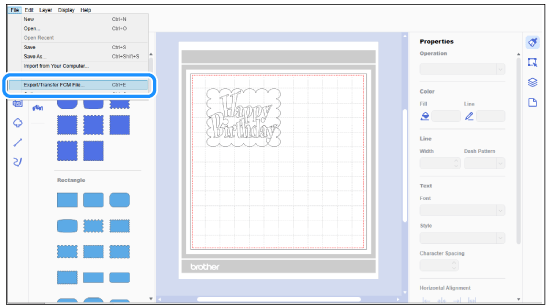
-
Select the file [Export FCM File] .
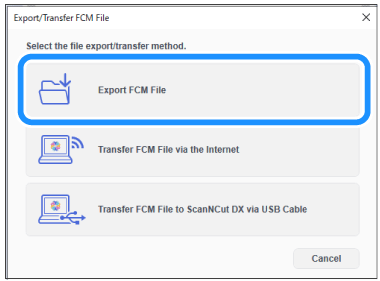
-
Save the pattern data to “Removable Disk”.
The pattern data is converted to cutting data and saved as an FCM file.
-
Unplug the USB flash drive from the computer, then plug it into the cutting machine.

-
Recall the pattern in the cutting machine.
Select [Pattern] in the home screen that appears in the LCD panel of the cutting machine.

-
Touch [Saved Data] .
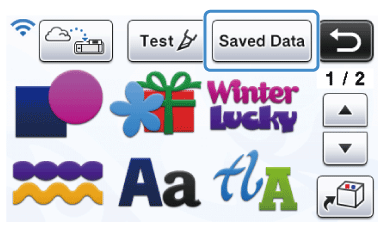
-
Touch

-
Select the pattern to be cut out (or drawn), and then touch [OK] .

-
Attach the material to the mat, and then insert the mat into the cutting machine.
-
Install the blade holder.
-
From the LCD panel of the cutting machine, select Cut (or Draw).
Before cutting the material, be sure to perform test cut (trial cut). For details on trial cutting, refer to How do I perform trial cutting? (Test Cut).
CanvasWorkspace (Web)
-
Plug the USB flash drive into the computer.

-
Open CanvasWorkspace (Web) <https://canvasworkspace.brother.com> , and then log in.
-
Create the pattern to be cut out (or drawn), and then click [Download] .

-
Select
 .
.
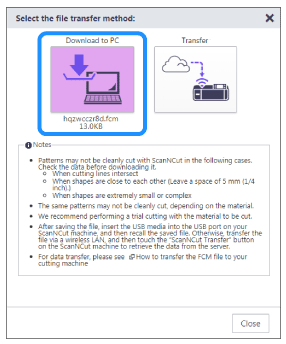
-
Open the "Computer (My Computer)" folder on the computer, and then select "Removable Disk" . Save the pattern data to "Removable Disk".
>> The pattern data is converted to cutting data and saved as an FCM file.
-
Unplug the USB flash drive from the computer, then plug it into the cutting machine.

-
Select [Pattern] in the home screen that appears in the LCD panel of the cutting machine.

-
Touch [Saved Data] .
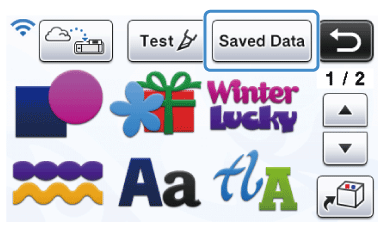
-
Touch

-
Select the pattern to be cut out (or drawn).
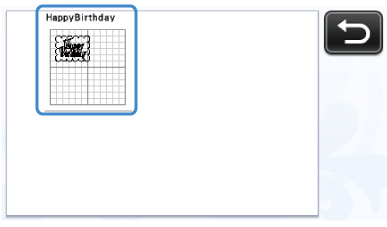
-
Check the pattern, and then touch [OK] .

-
Attach the material to the mat, and then insert the mat into the cutting machine.
-
Install the blade holder.
-
From the LCD panel of the cutting machine, select Cut (or Draw).
Before cutting the material, be sure to perform test cut (trial cut). For details on trial cutting, refer to How do I perform trial cutting? (Test Cut).
