Innov-is NV180
FAQs & Troubleshooting |
How do I remove or attach the Embroidery foot ?
Be sure to use embroidery foot when doing embroidery. Using another presser foot may cause the needle to strike the presser foot, causing the needle to bend or break and possibly cause injury.
-
Press
 (Needle position button) to raise the needle.
(Needle position button) to raise the needle.
-
Press
 .
.
>>The screen changes, and all keys and operation buttons are locked (except ).
).
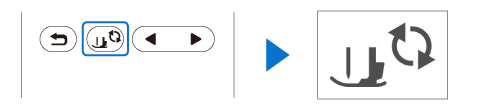
-
Raise the presser foot lever.
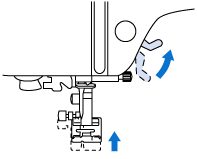
-
Press the black button at the back of the presser foot holder in order to remove the presser foot.
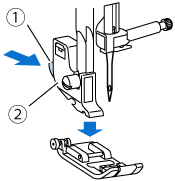
(1) Black button
(2) Presser foot holder
-
Use the screwdriver to loosen the presser foot holder screw.
Turn the screw toward the back of the machine (counterclockwise).
The presser foot holder screw can also be loosened or tightened with the disc-shaped screwdriver.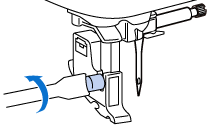
-
Hold the embroidery foot “Q” with your right hand, as shown.
Hold the embroidery foot with your index finger wrapped around the lever at the back of the foot.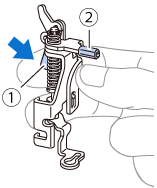
(1) Lever
(2) Embroidery foot bar
-
While pressing in the lever on embroidery foot “Q” with your finger, fit the embroidery foot bar over the needle clamp screw.
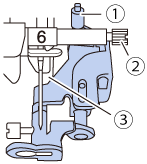
(1) Embroidery foot bar
(2) Needle clamp screw
(3) Presser bar
-
Secure embroidery foot “Q” with the presser foot holder screw, making sure that embroidery foot “Q” is vertical.
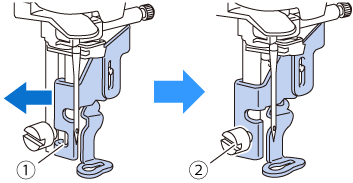
(1) Mounting notch
(2) Presser foot holder screw
-
Hold the embroidery foot in place with your right hand, and then use the included screwdriver to securely tighten the presser foot holder screw.
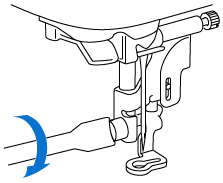
Use the included screwdriver to firmly tighten the screw of the embroidery foot. If the screw is loose, the needle may strike the presser foot and possibly cause injury.
-
Press
 to unlock all keys and buttons.
to unlock all keys and buttons.
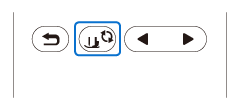
Content Feedback
To help us improve our support, please provide your feedback below.
