DCP-T220
FAQs & Troubleshooting |
Scan to an Editable Text File Using OCR
Your machine can convert characters in a scanned document to text using optical character recognition (OCR) technology. You can edit this text using your preferred text-editing application.
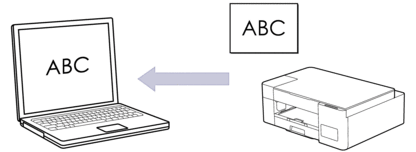
The Scan to OCR feature is available for certain languages.
- Start Brother iPrint&Scan.
- Windows
Launch
 (Brother iPrint&Scan).
(Brother iPrint&Scan). - Mac
In the Finder menu bar, click , and then double-click the iPrint&Scan icon.
The Brother iPrint&Scan screen appears. - Click Machine Scan Settings.
- Click OCR.
- Configure the scan settings, and then click OK.
- Do one of the following:
- Windows
Click Close.
- Mac
Click OK.
- Load your document.
- Press Mono Start and Colour Start simultaneously.
Content Feedback
To help us improve our support, please provide your feedback below.
