DCP-L5500D
FAQs & Troubleshooting |
Load Plain Paper, Letterhead, Coloured Paper, Thin Paper and Recycled Paper in the Paper Tray
If the Check Size setting is set to On and you pull the paper tray out of the machine, a message appears on the LCD asking if you want to change the paper size and paper type. Change the paper size and paper type settings if needed, following the LCD instructions.
- When you load a different size and type of paper in the tray, you must change the Paper Size and Paper Type settings in the machine or on your computer, also.
- Pull the paper tray completely out of the machine.
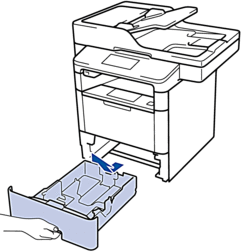
- Press and slide the paper guides to fit the paper.Press the green release levers to slide the paper guides.


For Legal or Folio size paper, press the release button (1) in the bottom of the paper tray or the release lever (2) in the back of the tray, and then pull out the back of the paper tray. (Legal and Folio size paper are not available in some regions.)
For trays with a release button:

For trays with a release lever:

- Fan the stack of paper well.
- Load paper in the paper tray with the printing surface face down.When you use Letterhead or Preprinted paper, load the paper in the correct orientation as shown in the illustrations.
Paper Orientation for Letterhead and Preprinted Paper
For 1-sided printing
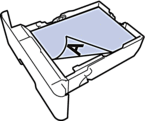
- face down
- top edge toward the front of the paper tray
For automatic 2-sided printing (long edge binding)

- face up
- bottom edge toward the front of the paper tray

DO NOT load different sizes and types of paper in the paper tray at the same time. Doing this may cause the paper to jam or misfeed.
When you use Letterhead or Preprinted paper for 2-sided printing, change the machine's setting by completing the following step:
Press
 .
.
- Make sure the paper is below the maximum paper mark (


 ). Overfilling the paper tray will cause paper jams.
). Overfilling the paper tray will cause paper jams.
- Slowly push the paper tray completely into the machine.
- Lift the support flap to prevent paper from sliding off the output tray.

