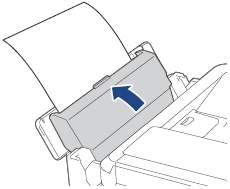DCP-T820DW
FAQs & Troubleshooting |
Load Paper in the Multi‑purpose Tray (MP Tray)
Use the MP Tray for special print media, such as photo paper or envelopes.
- If the Check Paper setting is set to On and you set the paper in MP tray, a message appears on the machine's display (hereinafter called LCD) asking if you want to change the paper type and paper size.
- Load only one size and type of paper in the paper tray at a time.
-
When you load a different paper size in the tray, you must change the Paper Size setting in the machine or the paper size setting on your computer.
Doing this enables the machine to automatically feed paper from the appropriate tray if Auto Tray Select has been set in the printer driver (Windows) or the machine.
To prevent dust from entering the machine, be sure to close the MP tray if you are not using the tray.
-
Open the MP tray using both hands.
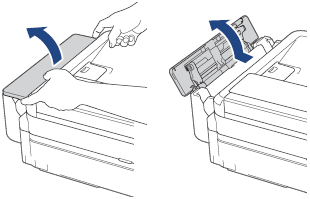
-
Lift the paper support.
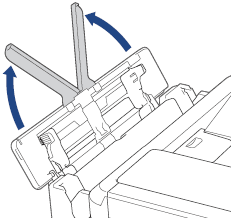
-
Gently press and slide the MP tray paper guides to match the width of the paper you are using.
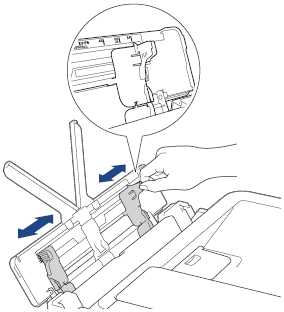
-
Fan the stack of paper well to avoid paper jams and misfeeds.
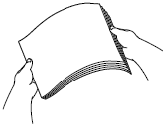
- Always make sure the paper is not curled or wrinkled.
- You can load only one sheet of Legal/Mexico Legal/India Legal/Folio size paper into the MP tray at a time.
-
Gently load the paper in the MP tray with the printing surface face up.
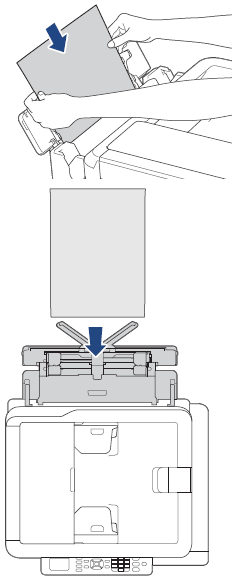
When using envelopes, load the envelopes with the printing surface face up and the flap on the left as shown in the illustration.
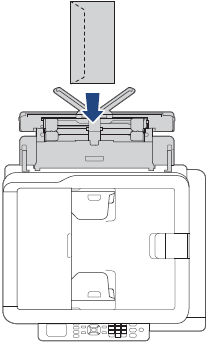
If you are having difficulty loading paper in the MP tray, push the release lever (1) towards the back of the machine, and then load the paper.
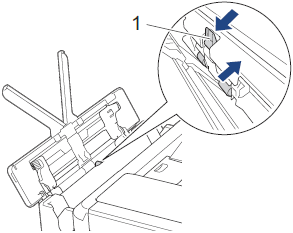
-
Using both hands, gently adjust the MP tray paper guides to fit the paper.
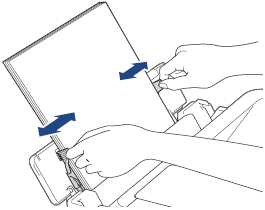
- DO NOT press the paper guides too tightly against the paper. Doing this may cause the paper to fold and jam.
- Place the paper in the center of the MP tray between the paper guides. If the paper is not centerd, pull it out and insert it again at the center position.
-
Pull out the paper support (1) until it locks into place, and then unfold the paper support flap (2).
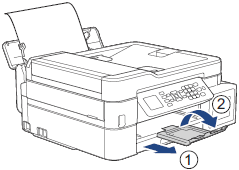
-
Change the paper size and paper type settings for the MP tray, if needed.
Make sure printing has finished before you close the MP tray.
An MP tray cover is supplied with your machine in some countries. The cover is designed to prevent dust from entering the machine through the slot when you are using the MP tray. Follow these steps to install the cover to the MP tray.
- Open the MP tray.
-
Using both hands, fit the two pins on the cover (1) into the holders in the front of the MP tray (2).
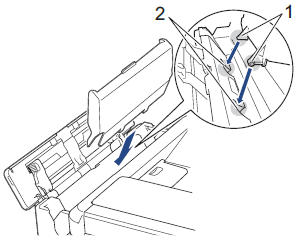
-
Pull the top of the MP tray cover slightly toward the front of the machine, and load paper in the MP tray with the printing surface face up.
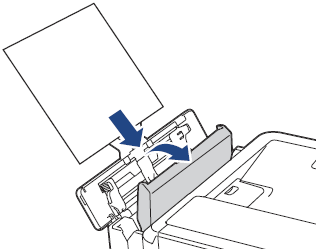
-
Push the top of the MP tray cover until it is leaning against the MP tray.