DS-720D
FAQs & Troubleshooting |
Scan a document longer than 35.6 cm (14 inches).
To scan a document longer than 35.6 cm (14 in.), customize the paper settings in your scanning application (such as DSmobile Capture or BR Receipts) to extend the scan length up to 81.3 cm (32 in.).
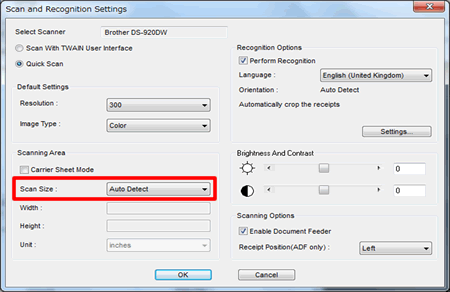
Scanning documents longer than 35.6 cm (14 in.) with default settings will cause paper jams.
For TWAIN scanner driver
(For example, DSmobile Capture, Scan with TWAIN User Inter Face for BR-Receipts)
- Open Scanner Properties. (Click here to see how to open Scanner Properties.)
- Click the Paper tab.
- Choose Fix for Transfer from the Cropping drop-down list.
-
Choose Long Page(32 Inches) from the Scan Area drop-down list.
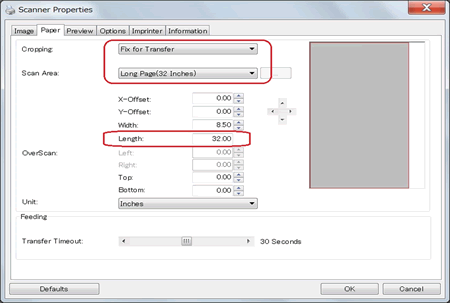
You do not need to type the exact paper length.
For WIA scanner driver
(For example, Quick Scan for BR-Receipts)
-
Click File -> Scan and Recognition Settings....
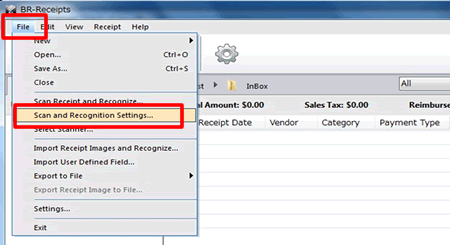
-
Do one of the following:
-
Choose Long Receipts from the Scan Size drop-down list.
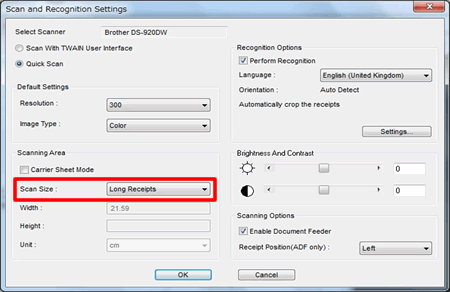
-
Choose User Defined from the Scan Size drop-down list, and then type "32.00" in the Height field.
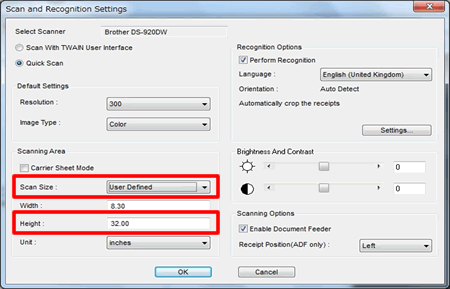
-
Choose Long Receipts from the Scan Size drop-down list.
Content Feedback
To help us improve our support, please provide your feedback below.
