MFC-3360C
FAQs & Troubleshooting |
When I try to scan using ControlCenter4 or ControlCenter3 for Windows, I receive the error message "Error CC3-202.", "Error CC4-202", "Error CC3-205" or "Error CC4-205.
To resolve this issue and be able to scan again, follow the recommendations below:
The error message below appears for some reason.
For example: CC3-202-00000008, CC4-202-00000008
-
Make sure your Brother machine is connected to the computer:
Connection type Check USB - Make sure the cable is securely connected to both your Brother machine and the computer.
- If you are using a USB hub, remove it and connect your Brother machine directly to the computer.
- Make sure the cable between your Brother machine and the computer is 2 meters or less.
Wired Make sure the cable is securely connected to both your Brother machine and the router/access point. Wireless > Click here to verify the Brother machine connected to the Wireless Network. -
Check your Brother machine’s display (hereinafter called LCD):
- Make sure the date and time are displayed on the LCD.
- If the LCD displays an error message, see the Online User's Guide for a solution.
- If you are using a firewall/security software, temporarily disable it.
-
Make sure the stisvc service is running in the background:
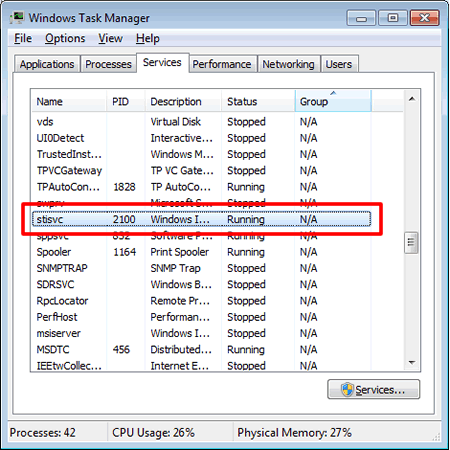
- Press the Ctrl, Alt and Del keys on the keyboard simultaneously.
- Click Task Manager.
- Click Services.
-
Make sure the Status of stisvc is Running.
If stisvc is Stopped, right click stisvc and click Start Service.
- Try to scan using another program such as MS Paint, Scanner and Camera Wizard, or Windows Photo Gallery.
- Restart the computer.
-
Reinstall your Brother machine's software and drivers.
-
Uninstall the Brother software and drivers.
> Click here to see how to uninstall the drivers (For Windows). -
When finished, download and install the Full Driver & Software Package.
The installation instructions are available on the download page.
> Click here to download Full Driver & Software Package in the Downloads section.
-
Uninstall the Brother software and drivers.
Content Feedback
To help us improve our support, please provide your feedback below.
