DS-720D
FAQs & Troubleshooting |
Change the paper settings. (Using DSmobileCapture)
Follow the steps below to change paper settings.
NOTE: Illustrations and instructions may vary depending on the application you are using.
-
Launch DSmobileCapture.
-
Connect the supplied Micro USB cable to the Micro USB port on the rear of your scanner. Connect the cable to your computer.
-
Double-click the DSmobileCapture icon
 .
.
-
The Select Scanner Model dialog box appears. Select TWAIN under Driver Type and select your model under Scanner Model, and then click OK.
-
DSmobileCapture launches.
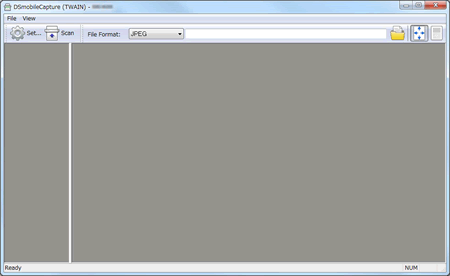
-
Connect the supplied Micro USB cable to the Micro USB port on the rear of your scanner. Connect the cable to your computer.
-
Click Setup.
-
Click the Paper tab.
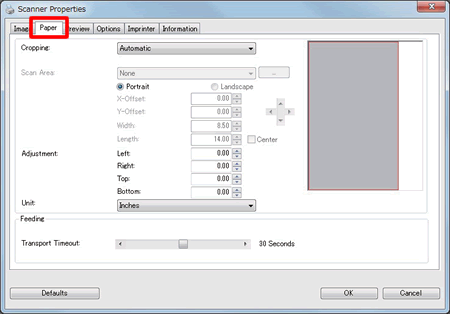
- Change the settings you want, and then click OK. Continue scanning operation.
-
Launch DSmobileCapture.
-
Connect the supplied Micro USB cable to the Micro USB port on the rear of your scanner. Connect the cable to your computer.
-
Double-click the DSmobileCapture icon
 .
.
-
DSmobileCapture launches.
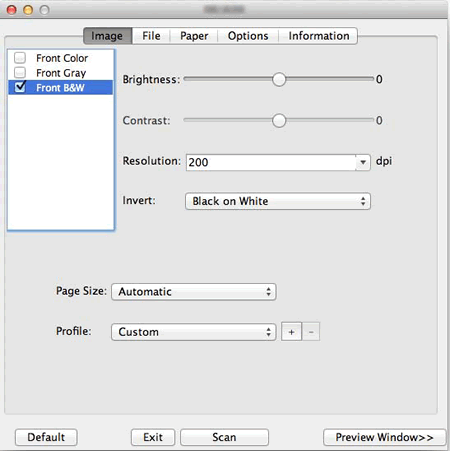
-
Connect the supplied Micro USB cable to the Micro USB port on the rear of your scanner. Connect the cable to your computer.
-
Click the Paper and change the settings you want. Continue scanning operation.
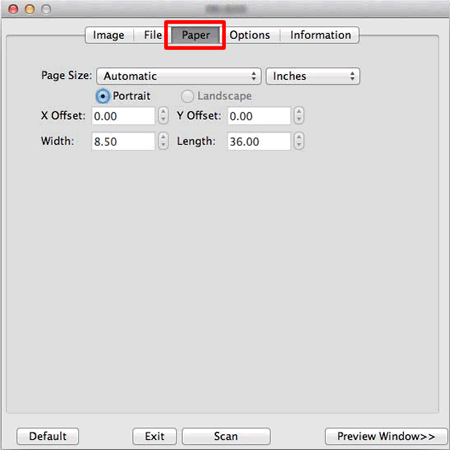
Content Feedback
To help us improve our support, please provide your feedback below.
