ADS-2800W
FAQs & Troubleshooting |
Scan and save a document in PDF format for macOS 10.14 or earlier (Scan to File)
The Scan to File feature allows you to scan a document and automatically save it into a specified location on your computer using ControlCenter2 in PDF format.
- Load your document.
-
Open the ControlCenter.
To open the ControlCenter2 application, click Go from the Finder bar, Applications > Brother > ControlCenter. Double click the ControlCenter.
The ControlCenter will open and an icon will be placed in the dock. -
Click the Scan tab.
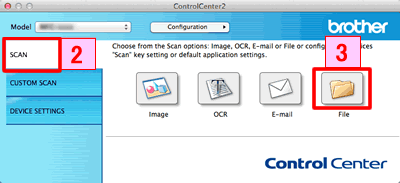
- Click File. The scan settings dialog box appears.
-
Click the File Type pop-up menu, and then select PDF (*.pdf).
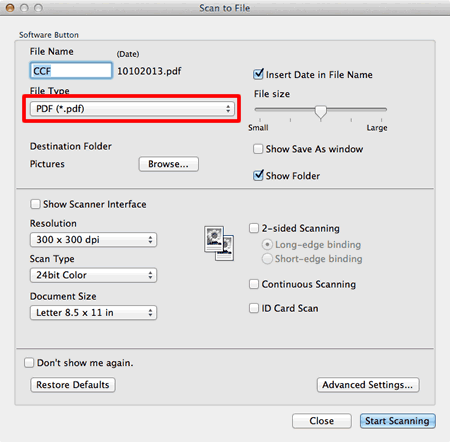
- Change the scan settings, such as file format, file name, destination folder, resolution, or color, if needed.
- Click Start Scanning. The machine starts scanning. The file will be saved in the folder you selected.
Related Models
ADS-2100e, ADS-2400N, ADS-2600We, ADS-2800W, ADS-3000N, ADS-3600W, DCP-1510, DCP-1511, DCP-1514, DCP-1601, DCP-1610W, DCP-1615NW, DCP-1616NW, DCP-J4120DW, DCP-J562DW, DCP-L2520D, DCP-L2540DW, DCP-L2541DW, DCP-T300, DCP-T500W, DCP-T700W, HL-L2380DW, MFC-1810, MFC-1811, MFC-1815, MFC-1901, MFC-1905, MFC-1910W, MFC-1911NW, MFC-1911W, MFC-1915W, MFC-1916NW, MFC-J2320, MFC-J2720, MFC-J4620DW, MFC-J480DW, MFC-J5320DW, MFC-J5720DW, MFC-J5920DW, MFC-J680DW, MFC-J880DW, MFC-L2700D, MFC-L2700DW, MFC-L2701D, MFC-L2701DW, MFC-L2703DW, MFC-L2720DW, MFC-L2740DW, MFC-L8600CDW, MFC-L8850CDW, MFC-L9550CDW, MFC-T800W
