HL-4050CDN
FAQs & Troubleshooting |
How do I print data directly from the USB flash memory drive?
Please follow the instruction below.
- Connect your USB flash memory drive to the USB Direct Interface (1) on the front of the printer.
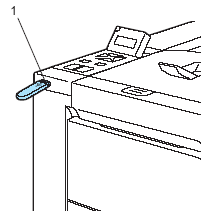
- The folder names or the file names will be shown on the LCD. Press the + or - button to choose the folder name or file name and press OK. If you do not need to change the current default settings, press Go and go to Step 4.
- The file names will be shown after you choose a folder and press OK.
If you want to choose a file in another folder, press back to return the folder name. And then press the + or - button to choose a different folder. - If you want to print an index of the files, choose "Index Print". The Index Print selection can be found after you scroll down through all the file names. Press OK or Go.
- If your files are in a folder, choose the folder and then scroll down to "Index Print".
- Choose the following settings.
Press the + or - button to choose each option. Press OK to go to the next setting.
Pressing Back allows you to return to the previous setting.
- Paper Size
- Multiple Page
- Orientation
- Duplex (HL-4040CDN/ HL-4050CDN/ HL-4070CDW only)
- Media Type
- Collate
- Tray Use
- Output Color
- Print Quality
- PDF Option
Press Go when you have finished.
- Press the + or - button to enter the number of copies you want. Press OK or Go.
DO NOT remove the USB flash memory from the USB direct interface until the printer has finished printing.
Content Feedback
To help us improve our support, please provide your feedback below.
