HL-4000CN
FAQs & Troubleshooting |
Printing Watermarks from a Windows PC
Brother printer drivers are equipped with a powerful watermark feature. This feature can be used to watermark your documents with predefined text or with your own user-defined messages.
If you don't know which driver you are using, click here. For more information about the best driver to use, click here
From a Windows applications such as Microsoft Word, click the "File" menu, and then select the "Print" option. You will see a dialogue similar to the one below:
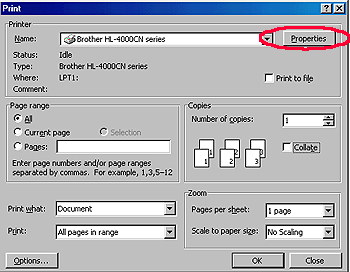
- Click the "Properties" button to display the printer driver setting.
- Click the "Watermark" tab.
- Select the watermark you wish to use.
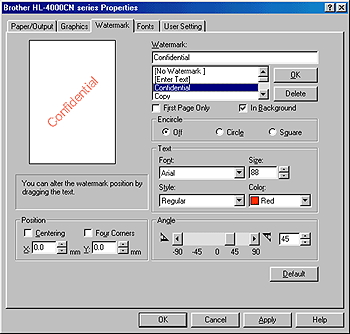
- When you have selected the appropriate option, click the "OK" button to return to the print dialogue of your WindowsR application.
Using the PS (PostScript) WindowsR 95/98/Me
From a WindowsR applications such as MicrosoftR Word, click the "File" menu, and then select the "Print" option. You will see a dialogue similar to the one below:
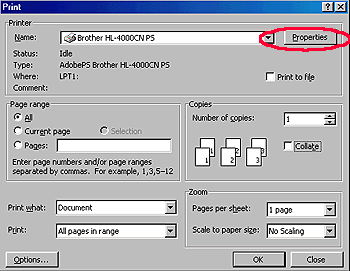
- Check the "Properties" button to display the printer driver setting.
- Click the "Watermark" tab.
- Select a watermark you wish to use.

- If you with to edit the watermark, click "Edit" button to display the "Edit Watermark" screen. Here you can alter the watermark parameters.
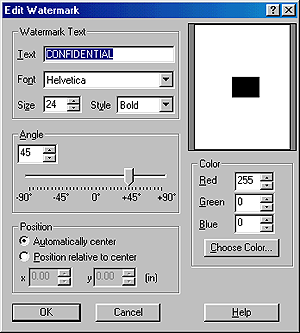
- If you wish to create a new watermark, click "New" button to display the "New Watermark" screen. Here you can create your original watermark
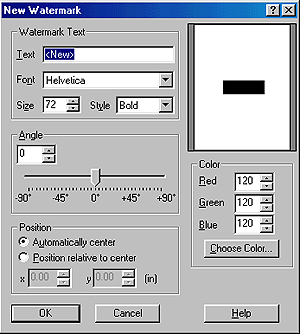
- When you have selected the appropriate option, click the "OK" button to return to the print dialogue of your Windows application.
Content Feedback
To help us improve our support, please provide your feedback below.
