MFC-L2861DW
FAQs & Troubleshooting |
Poor fixing
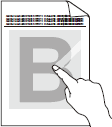
Check the following points to resolve the issue:
- Make sure the two green levers inside the back cover are in the up position. Pull up the two green levers until they stop.
- Make sure the Media Type setting in the driver matches the type of paper you are using.
- Select Improve Toner Fixing mode in the printer driver. If this selection does not provide enough improvement, change the printer driver setting in Media Type to a thick setting. If you are printing an envelope, select Env. Thick in the media type setting.
Related Models
DCP-B7600D(B), DCP-B7620DW(B), DCP-B7640DW(B), DCP-L2600D, DCP-L2625DW, DCP-L2640DW, DCP-L2680DW, HL-B2100D(B), HL-B2150W, HL-B2180DW(B), HL-B2181DW, HL-L2400D, HL-L2400DW, HL-L2440DW, HL-L2445DW, HL-L2460DN, HL-L2460DW(XL), HL-L2461DN, HL-L2461DW, HL-L2464DW, HL-L2480DW, HL-L2865DW, MFC-B7810DW(B), MFC-B7811DW, MFC-L2800DW, MFC-L2805DW, MFC-L2806DW, MFC-L2820DW, MFC-L2861DW, MFC-L2880DW(XL), MFC-L2885DW, MFC-L2886DW, MFC-L2920DW
Content Feedback
To help us improve our support, please provide your feedback below.
