MFC-J6920DW
FAQs & Troubleshooting |
2-sided copying (1-sided to 2-sided)
We recommend you use ADF (automatic document feeder) for 2-sided copying of 1 sided documents.
Follow the steps below to use the 2-sided(duplex) copy feature:
- You can copy 2-sided documents up to Ledger or A3 size using the ADF.
- You can use only A4, A5, Letter, Executive (for some countries), Legal, A3, or Ledger size plain paper.
- Load your documents face up.
- Press
 (Copy).
(Copy).
- Enter the number of copies you want.
- Press Options.
- If you want to sort multiple copies, swipe up or down, or press the Up or Down arrow to display Stack/Sort.
- Press Stack/Sort.
- Press Sort.
- Swipe up or down, or press the Up or Down arrow to display 2-sided Copy.
- Press 2-sided Copy.
- Swipe up or down, or press the Up or Down arrow to display the 2-sided copy type you want, and press 1-sided->2-sided Long Edge Flip or 1-sided->2-sided Short Edge Flip.
(Long edge flip) Portrait Landscape 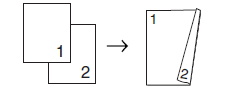
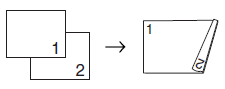
(Short edge flip) Portrait Landscape 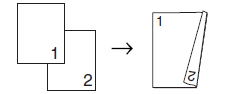
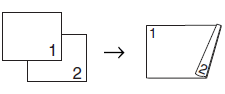
- Review your settings on the Touchscreen, and then press OK.
- Press Black (Mono) Start or Color (Colour) Start. The machine scans the pages and starts printing.
- DO NOT touch the printed page until it is ejected the second time. The machine will print the first side and eject the paper and then pull the paper in to print the second side.
- If you get a paper jam, press Advanced after STEP 9 and then press one of the jam prevention settings: 2-sided 1 or 2-sided 2.
2-sided 1 uses a longer print time for the ink to dry.
2-sided 2 uses a longer print time and will also print in lighter colors.
- 2in1 (ID), Poster and Book Copy are not available with 2-sided Copy.
- Fit to Page is not available with 2-sided->2-sided, 1-sided->2-sided and Sort copy.
Content Feedback
To help us improve our support, please provide your feedback below.
