MFC-230C
FAQs & Troubleshooting |
Why does my machine's LCD show "NO CARTRIDGE" even though I have already installed all the ink cartridges?
Brother strongly recommends that customers do not use generic ink cartridges or refill their Brother ink cartridges. Using non-Brother supplies may affect the hardware performance, print quality and machine reliability since the ink formulation in genuine Brother ink cartridges prevents smearing and clogging of the print head. The Brother limited warranty does not apply to any problem that was caused by the use of unauthorized third party ink and/or cartridges.
There is a possibility that ink cartridges other than ones you replaced are empty. Follow the steps below to check the ink volume.
-
Press the Ink or Ink Management key on the control panel.
-
Press the up or down arrow key to select Ink Volume and press OK.
- Press Stop/Exit.
-
If there are empty ink cartridges, please replace them.
(To see how to replace the ink cartridge, refer to the Related FAQs at the end of the page.)
-
If there are not other empty ink cartridges, please reinstall the ink cartridges you replaced following the steps below:
NOTE: Illustrations shown below are from the representative product and may differ from your Brother machine.
-
Open the ink cartridge cover. Pull the lock release lever down and take out the ink cartridge for the color shown on the LCD.
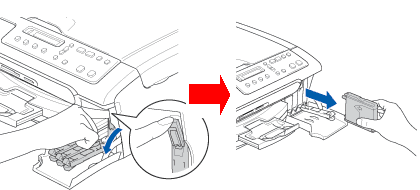
-
Reinstall the ink cartridge and lift each lock release lever and push it until it clicks, and then close the ink cartridge cover.
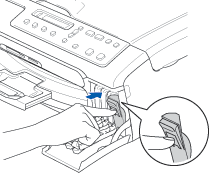
-
The LCD should then display:
Did you change [color name]? Yes No.
The LCD should display this question for the color(s) that was replaced.
BE SURE to select Yes using the up or down arrow key or Dial Pad. If Yes is not selected for the replaced cartridges, the error message will appear again.
-
After all the correct selections are made, the machine will then go into a cleaning cycle.
If the LCD still displays No Cartridge, unplug the machine from the AC power outlet and wait approximately 10 seconds, and then plug it back in. If the date and time appear on the display, the issue is resolved.
If you still have the same problem, please contact Brother Customer Service from "Contact Us".
