HL-4570CDW
FAQs & Troubleshooting |
Print both sides of paper manually (For Macintosh)
Follow the instructions below to print on both sides of paper manually.
NOTE: Illustrations shown below are from a representative product and operating system, and may differ from your Brother machine and operating system.
Manual 2-sided(duplex) printing from the Standard paper tray (Tray 1) / Optional lower tray (Tray 2)
Manual 2-sided(duplex) printing from the Multi-purpose tray (MP tray)
NOTE: Illustrations shown below are from a representative product and operating system, and may differ from your Brother machine and operating system.
- Click here to see details about manual 2-sided(duplex) printing from the Standard paper tray (Tray 1) or Optional lower tray (Tray 2).
- Click here to see details about manual 2-sided(duplex) printing from the Multi-purpose tray (MP Tray).
Manual 2-sided(duplex) printing from the Standard paper tray (Tray 1) / Optional lower tray (Tray 2)
- Open the Print dialog. (Click here to see the details of how to open Print dialog.)
- Choose Paper Handling from the pop-up menu.
- Choose Even Only for Pages to Print (For Mac OS X 10.4, Even numbered pages for Print). Then click Print.
For Mac OS X 10.4: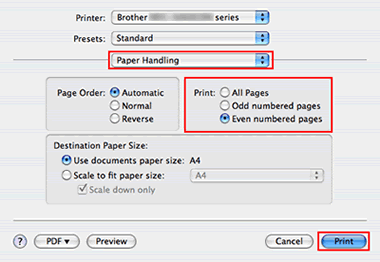
For Mac OS X 10.5 or greater: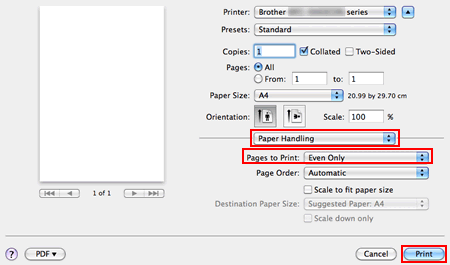
- After the machine has printed, take the printed pages from the output tray. Then turn them over, and reload them in the paper tray with the blank side facing down and top of the sheet facing you.
- Open the Print dialog again. Choose Paper Handling from the pop-up menu.
- Choose Odd Only for Pages to Print (For Mac OS X 10.4, Odd numbered pages for Print). Then click Print.
Manual 2-sided(duplex) printing from the Multi-purpose tray (MP tray)
- Open the Print dialog. (Click here to see the details of how to open Print dialog.)
- Choose Paper Handling from the pop-up menu.
- Choose Reverse for Page Order. Then choose Even Only for Pages to Print (For Mac OS X 10.4, Even numbered pages for Print) and click Print.
For Mac OS X 10.4: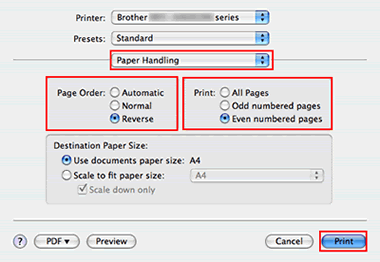
For Mac OS X 10.5 or greater: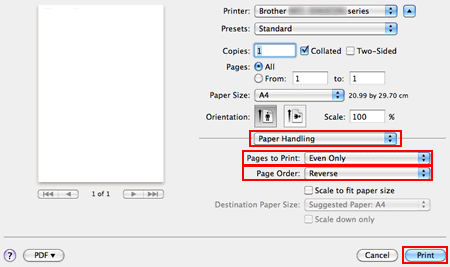
- After the machine has printed, take the printed pages from the output tray. Then reload them in the MP paper tray with the blank side facing up and top of the sheet in first.
- Open the Print dialog again. Choose Paper Handling from the pop-up menu.
- Choose Normal for Page Order. Then choose Odd Only for Pages to Print (For Mac OS X 10.4, Odd numbered pages for Print) and click Print.
For Mac OS X 10.4: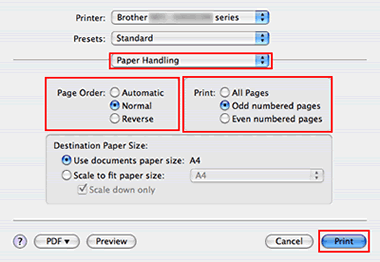
For Mac OS X 10.5 or greater:
Content Feedback
To help us improve our support, please provide your feedback below.
