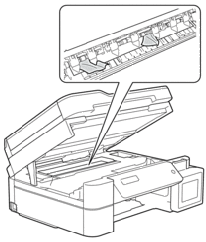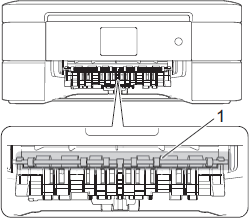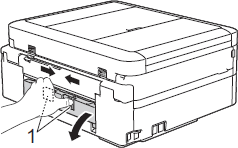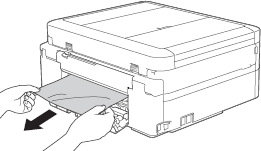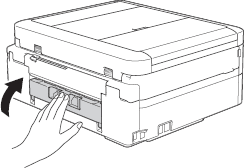DCP-T310
FAQs & Troubleshooting |
Paper Jam
Follow the steps below to clear the error message Paper Jam.
For the models with FAX functions:
Before you unplug the machine from the power source, you can transfer your faxes that are stored in the memory to your PC or another fax machine so you will not lose any important message.
- Unplug your Brother machine from the AC power outlet (electrical socket).
-
Pull the paper tray (1) completely out of the machine.
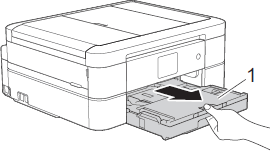
-
Pull the two green levers inside the machine to release the jammed paper.
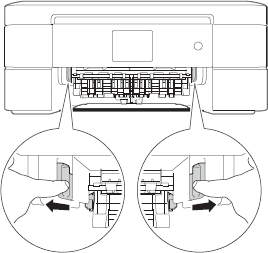
- If the machine's display (hereinafter called LCD) shows Jam B Front or Repeat Jam B Front, go to STEP 8.
- If the LCD displays Jam C Rear, go to STEP 8-b.
-
Place both hands under the plastic tabs on both sides of the machine to lift the scanner cover (1) into the open position.
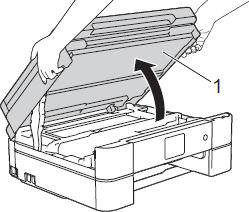
-
Slowly pull the jammed paper (1) out of the machine.
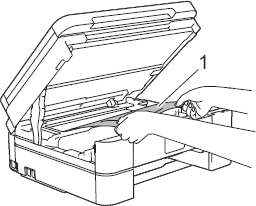
-
If the LCD displays Repeat Jam A Inside/Front, move the print head (if needed) to take out any paper remaining in this area. Make sure scraps of paper are not left in the corners of the machine (1) and (2).
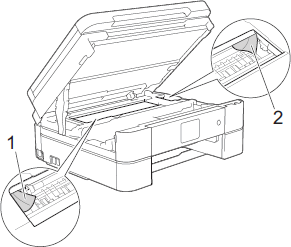
-
DO NOT touch the encoder strip, a thin strip of plastic that stretches across the width of the machine (1). Doing this may cause damage to the machine.
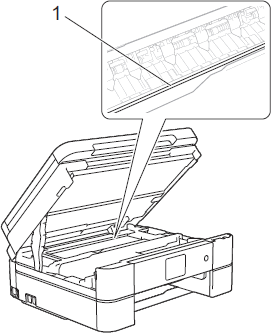
-
If the print head is in the right corner as shown in the illustration (2), you cannot move the print head.
Follow these steps:- Close the scanner cover, and then reconnect the power cord.
-
Open the scanner cover again, and then hold down Stop/Exit or
 (Cancel) until the print head moves to the center.
(Cancel) until the print head moves to the center. - Unplug the machine from the power source and take out the paper.
-
If the paper is jammed under the print head, unplug the machine from the power source, and then move the print head to take out the paper.
Hold the concave areas with the triangle marks shown in the illustration (3) to move the print head.
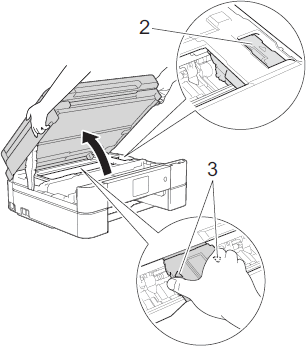
- If ink gets on your skin or clothing, immediately wash it off with soap or detergent.
-
DO NOT touch the encoder strip, a thin strip of plastic that stretches across the width of the machine (1). Doing this may cause damage to the machine.
-
Gently close the scanner cover using both hands.
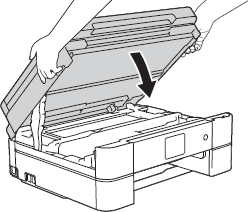
-
Slowly pull the jammed paper (1) out of the machine.
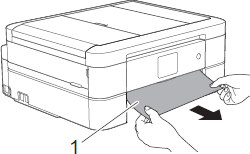
If the LCD displays Repeat Jam A Inside/Front or Repeat Jam B Front, do the following: -
Put the paper tray firmly back in the machine.
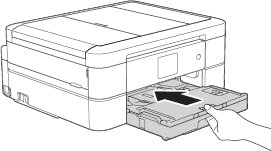
-
While holding the paper tray in the machine, pull out the paper support (1) until it locks into place, and then unfold the paper support flap (2).
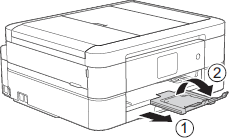
- Plug the power cord back into the AC power outlet (electrical socket).
- Verify the error message is cleared.
If the error message continues to appear, open and close the scanner cover.
If the LCD displays Repeat Jam A Inside/Front or Repeat Jam B Front, a small piece of paper may be stuck inside your Brother machine.
Return to STEP 1 to remove any ripped paper remaining inside your Brother machine.
If you have already tried to remove any ripped paper remaining inside your Brother machine and the error message continues to appear, contact Brother Customer Service from "Contact Us".
Additional paper jam clear operations
If the LCD error message continues to appear and you repeatedly experience paper jams (3 times or more), do the following:
- Unplug the machine from the AC power outlet (electrical socket) and open the manual feed slot cover.
-
Load one sheet of thick A4 or Letter sized paper, such as glossy paper, in the manual feed slot. Insert the paper deep into the manual feed slot.
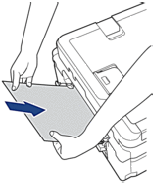
-
Re-connect the power cord.
The paper you placed in the manual feed slot will be fed through the machine and ejected. If the thick paper is pushing any jammed paper out, remove the jammed paper.