HL-5270DN
FAQs & Troubleshooting |
I'm using Windows. I insert the CD-ROM supplied with my machine into my PC's CD-ROM drive, but the installation screen is not automatically displayed on the PC.
Follow the steps below to display the installation screen:
(Windows 10)
-
Click File Explorer.
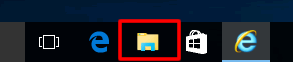
-
Click This PC.
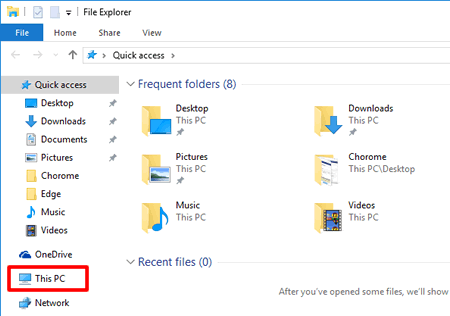
-
Open the CD/ DVD drive.
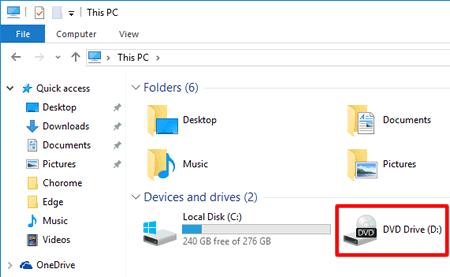
- Double-click the start.exe to run the opening screen.
(Windows 2000/ Windows XP/ Windows Vista/ Windows 7)
- Go to My Computer (Computer) and double-click the CD-ROM icon.
- Double click on "start.exe".
- The CD-ROM installation screen will then be displayed.
(Windows 8)
-
On the Start screen, click
 .
.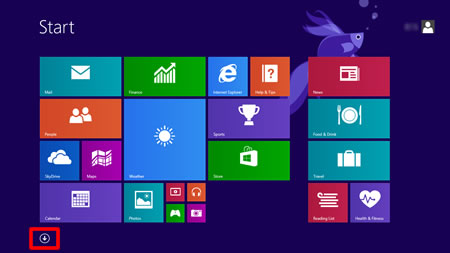
If
 is not on the Start screen, right-click somewhere on an empty spot (1), and then click, All Apps from the bar (2).
is not on the Start screen, right-click somewhere on an empty spot (1), and then click, All Apps from the bar (2).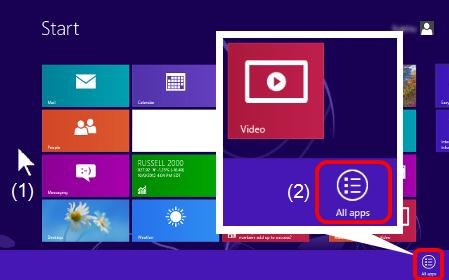
-
Click File Explorer.
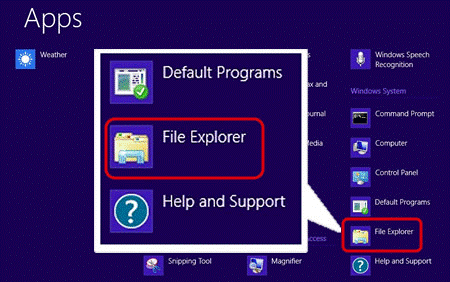
-
Open the CD/ DVD drive and then double-click the start.exe to run the opening screen.
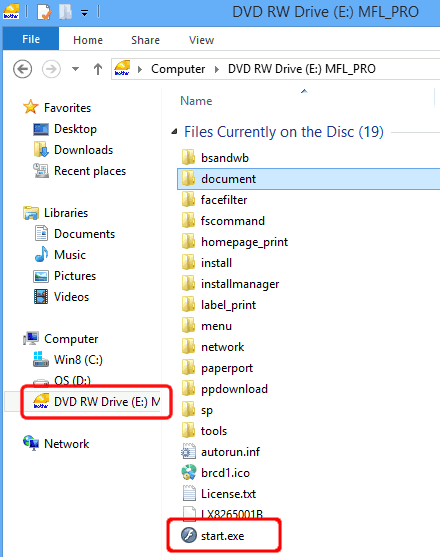
Related Models
ADS-2000, ADS-2100, ADS-2600W, DCP-130C, DCP-135C, DCP-145C, DCP-150C, DCP-155C, DCP-165C, DCP-185C, DCP-195C, DCP-330C, DCP-350C, DCP-375CW, DCP-385C, DCP-395CN, DCP-540CN, DCP-560CN, DCP-585CW, DCP-6690CW, DCP-7030, DCP-7040, DCP-7045N, DCP-7055, DCP-7060D, DCP-7065DN, DCP-8060, DCP-8065DN, DCP-8070D, DCP-8085DN, DCP-8110D, DCP-8155DN, DCP-9010CN, DCP-9015CDW, DCP-9040CN, DCP-9042CDN, DCP-9055CDN, DCP-J100, DCP-J105, DCP-J125, DCP-J140W, DCP-J152W, DCP-J172W, DCP-J315W, DCP-J4110DW, DCP-J4120DW, DCP-J515W, DCP-J525W, DCP-J552DW, DCP-J562DW, DCP-J715W, DCP-J725DW, DCP-J752DW, DCP-J925DW, DCP-T300, DCP-T500W, DCP-T700W, DS-600, DS-700D, FAX-2480C, FAX-2950, HL-2130, HL-2132, HL-2135W, HL-2140, HL-2150N, HL-2170W, HL-2220, HL-2240D, HL-2242D, HL-2250DN, HL-2270DW, HL-3040CN, HL-3045CN, HL-3070CW, HL-3075CW, HL-3150CDN, HL-3170CDW, HL-4040CDN, HL-4040CN, HL-4050CDN, HL-4570CDW, HL-5240, HL-5240L, HL-5250DN, HL-5270DN, HL-5340D, HL-5350DN, HL-5370DW, HL-5380DN, HL-5440D, HL-5450DN, HL-5470DW, HL-6180DW, HL-L2300D, HL-L2305W, HL-L2320D, HL-L2321D, HL-L2340DW, HL-L2360DN, HL-L2361DN, HL-L2365DW, HL-L2366DW, MFC-230C, MFC-235C, MFC-240C, MFC-250C, MFC-255CW, MFC-257CW, MFC-260C, MFC-265C, MFC-290C, MFC-295CN, MFC-440CN, MFC-465CN, MFC-490CW, MFC-5490CN, MFC-5890CN, MFC-640CW, MFC-6490CW, MFC-665CW, MFC-685CW, MFC-6890CDW, MFC-7240, MFC-7290, MFC-7320, MFC-7340, MFC-7360, MFC-7360N, MFC-7362N, MFC-7440N, MFC-7450, MFC-7460DN, MFC-7470D, MFC-7840N, MFC-7840W, MFC-7860DN, MFC-7860DW, MFC-790CW, MFC-795CW, MFC-8370DN, MFC-8380DN, MFC-8460N, MFC-8480DN, MFC-8510DN, MFC-885CW, MFC-8860DN, MFC-8880DN, MFC-8890DW, MFC-8910DW, MFC-8950DW, MFC-9010CN, MFC-9120CN, MFC-9125CN, MFC-9140CDN, MFC-9320CW, MFC-9325CW, MFC-9330CDW, MFC-9335CDW, MFC-9340CDW, MFC-9440CN, MFC-9450CDN, MFC-9460CDN, MFC-9840CDW, MFC-990CW, MFC-9970CDW, MFC-J200, MFC-J220, MFC-J2310, MFC-J2320, MFC-J245, MFC-J2510, MFC-J265W, MFC-J2720, MFC-J3520, MFC-J3720, MFC-J410, MFC-J415W, MFC-J430W, MFC-J432W, MFC-J4410DW, MFC-J4510DW, MFC-J4620DW, MFC-J470DW, MFC-J4710DW, MFC-J475DW, MFC-J480DW, MFC-J5320DW, MFC-J5720DW, MFC-J5910DW, MFC-J5920DW, MFC-J615W, MFC-J625DW, MFC-J650DW, MFC-J6510DW, MFC-J6520DW, MFC-J6710DW, MFC-J6720DW, MFC-J680DW, MFC-J6910DW, MFC-J6920DW, MFC-J825DW, MFC-J870DW, MFC-J880DW, MFC-T800W
