MFC-9120CN
FAQs & Troubleshooting |
What format are the attachments when a document is scanned to e-mail and is a special viewer needed? (For Windows)
You can choose from several file formats listed below when using the Scan to E-mail feature.
If you select TIFF or JPEG attachment format, you don't need a special viewer.
- Windows Bitmap (*.bmp)
- JPEG (*.jpg)
- TIFF (*.tif)
- TIFF Multi-Page (*.tif)
- Portable Network Graphics (*.png)
- PDF (*.pdf)
- Secure PDF (*.pdf)
- XML Paper Specification (*.xps)
- The XML Paper Specification is available for Windows Vista or later, or when using applications which support XML Paper Specification files.
- If you set the file type to TIFF or TIFF Multi-Page, you can choose "Uncompressed" or "Compressed".
To change the default E-mail attachment file type, follow the steps shown below:
- Right-click the E-mail button on the ControlCenter.
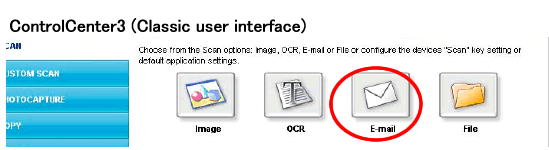
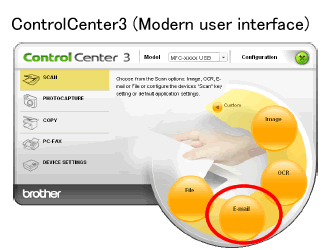
- Click ControlCenter Configuration.
- Choose the Software Button tab or the Device Button tab.
ControlCenter3 gives you the ability to configure the hardware Scan key on your machine and the ControlCenter3 Software button for each scan feature.
- To configure the hardware Scan key on your machine choose the Device Button tab.
- To configure the Software button in ControlCenter3 choose the Software Button tab.
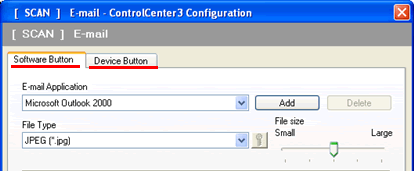
- From the File Type drop-down, make your selection and click OK.
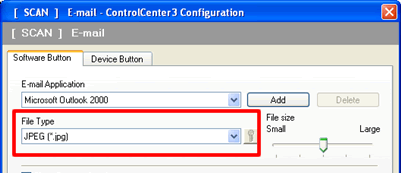
Related Models
DCP-195C, DCP-375CW, DCP-395CN, DCP-8070D, DCP-8085DN, DCP-9010CN, DCP-J125, DCP-J315W, DCP-J515W, DCP-J715W, MFC-255CW, MFC-257CW, MFC-295CN, MFC-795CW, MFC-8370DN, MFC-8380DN, MFC-8480DN, MFC-8880DN, MFC-8890DW, MFC-9010CN, MFC-9120CN, MFC-9125CN, MFC-9320CW, MFC-9325CW, MFC-J220, MFC-J265W, MFC-J410, MFC-J415W, MFC-J615W
Content Feedback
To help us improve our support, please provide your feedback below.
