MFC-L2750DW
FAQs & Troubleshooting |
Send a Fax
MFC-L2710DW/MFC-L2713DW/MFC-L2715DW/MFC-L2716DW
- Press
 (FAX).
(FAX). - Do one of the following:
- Place the document face up in the ADF.
(If you are faxing multiple pages, we recommend using the ADF.)

- Place the document face down on the scanner glass.

- Enter the fax number.
- Using the dial pad
Enter the fax number using the dial pad.

- Using the One Touch Buttons
Choose a contact stored on a One Touch button.
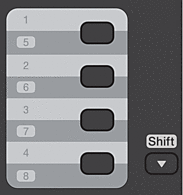
- Using the Speed Dial Codes
Enter the fax number by pressing
 twice, and then enter the three-digit Speed Dial code.
twice, and then enter the three-digit Speed Dial code.
- Press Start.The machine scans and sends the document.If you placed the document on the scanner glass, follow the instructions in the table:OptionDescriptionYes
To scan the next page, press
 to select the Yes option, and then place the next page on the scanner glass.
to select the Yes option, and then place the next page on the scanner glass. Press OK to scan the page.
No(Send)When you have scanned the last page, press
 to select the No(Send) option (or press Start again).
to select the No(Send) option (or press Start again). The machine sends the document.
- To stop faxing, press Stop/Exit.
MFC-L2730DW/MFC-L2750DW/MFC-L2751DW/MFC-L2770DW/MFC-L2771DW
- Do one of the following:
- Place the document face up in the ADF.
(If you are faxing multiple pages, we recommend using the ADF.)

- Place the document face down on the scanner glass.

- Press
 ([Fax]).
([Fax]). - Enter the fax number.
- Using the dial pad
Press the digits to enter the fax number.
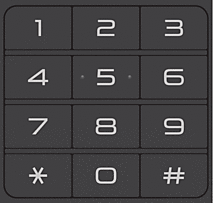
- Using the Address Book
Press
 ([Address Book]), and then do one of the following:
([Address Book]), and then do one of the following: - Press
 or
or  to display the number you want, and then press it.
to display the number you want, and then press it. - Press
 , and then enter the name and press [OK]. Press the name you want to dial.
, and then enter the name and press [OK]. Press the name you want to dial.
When finished, press [Apply].
- Using the call history
Press
 ([Call History]), and then press the [Outgoing Call] option.
([Call History]), and then press the [Outgoing Call] option. Press
 or
or  to display the fax number you want, and then press it.
to display the fax number you want, and then press it. To send a fax, press [Apply].
- Press [Fax Start].The machine scans and sends the document.If you placed the document on the scanner glass, follow the instructions in the table.OptionDescriptionYes
To scan the next page, press the Yes option, and then place the next page on the scanner glass.
Press OK to scan the page.
NoAfter you have scanned the last page, press the No option.
The machine sends the document.
To stop faxing, press  .
.
