MFC-260C
FAQs & Troubleshooting |
How do I clean the Scanner to improve the copy or fax quality?
Check if the LCD shows some error.
If the LCD shows "unable to...", click here to see the FAQ:
"How do I clear the message Unable to..." ( "Unable to Change" "Unable to Clean" "Unable to Init" "Unable to Print" "Unable to Scan" )?
If the LCD shows any other message, refer to "FAQs & Troubleshooting" for information on the error message.
To clean the Document Scanner, follow the step listed below:
-
Unplug the telephone line and then the power cord.
When you re-connect these lines later, make sure to connect the power cord first, then the telephone line. -
Lift the Document Cover(1). Clean the scanner glass (2) and white plastic (3) with isopropyl alcohol on a soft lint-free cloth.
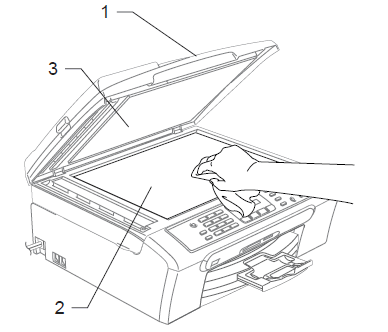
-
In the ADF unit, clean the white bar (1) and the glass strip (2) under it with isopropyl alcohol on a lint-free cloth.
Do not use isopropyl alcohol to remove dirt from the control panel. It may cause a crack on the panel.

In addition to cleaning the glass strip with a non-flammable glass cleaner, run your finger tip over the glass strip to see if you can feel anything on it. If you feel dirt or debris, clean the glass strip again concentrating on that area. You may need to repeat the cleaning process three or four times. To test, make a copy after each cleaning.
