HL-L8360CDW
FAQs & Troubleshooting |
Install the optional lower tray
Follow the steps below to install the optional lower tray:
NOTE: Illustrations shown below are from a representative product and operating system, and may differ from your Brother machine and operating system.
- Be careful not to pinch your fingers when you put the machine down. DO NOT carry the machine with the lower tray. You may be injured or cause damage to the machine because the lower tray is not securely attached to the machine.
- This machine is heavy. To prevent possible injuries, at least two people should lift the machine.
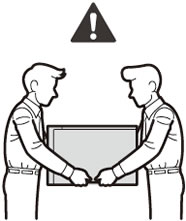
-
Remove all the cables from the machine.
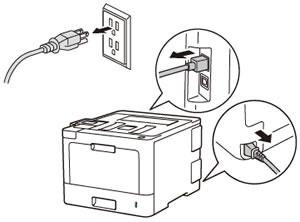
-
Together two people should lift the machine carefully and place it onto the lower tray unit, so that the alignment pins of the lower tray unit are inserted into the guide holes on the bottom of the machine as shown.
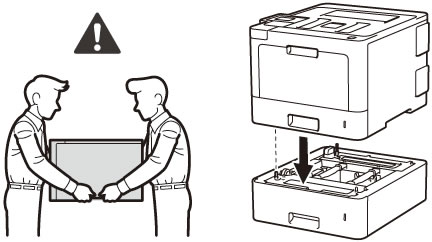
-
Plug all the cables back into the machines then turn on the power switch.
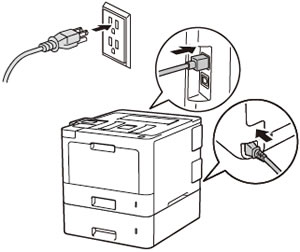
-
Set the paper size, paper type and tray settings for the lower tray unit using the control panel of your machine.
-
Let your machine recognize the optional lower tray by following the steps applicable for your Operating System.
(Windows)
Configure the printer driver to work with the lower tray.- Open Printer Properties. (Click here to see how to open Printer Properties.)
-
Click the Device Settings tab, and then click Auto Detect. Once the lower tray and paper size have been detected, then click Apply.
(If Auto Detect is not available, select the tray or trays you have installed in Available Options. When finished, click Add, and then click Apply.)
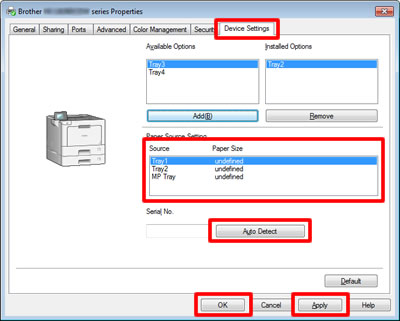
The printer driver is already configured for use with the lower tray. No additional steps are required.
Content Feedback
To help us improve our support, please provide your feedback below.
