FAX-717
FAQs & Troubleshooting |
How can I clear the "Check Document " error message?
This error can occur if the document being sent or copied is not inserted properly, fed incorrectly or is too long. Follow the troubleshooting steps and recommendations listed below:
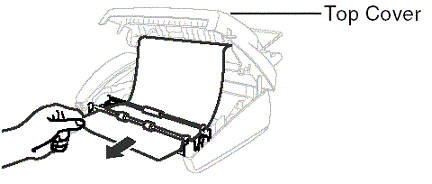
-
Remove any paper that is not jammed from the ADF.
-
Open the top cover by lifting the lever on the right side of the top cover.
-
Pull the original toward the front of your fax machine.
-
Close the top cover. Press down on both sides of the top cover until it clicks.
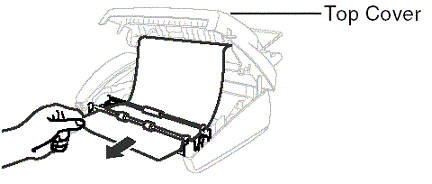
Before placing the document(s) in the Automatic Document Feeder (ADF), verify the error message "CHECK DOCUMENT" no longer is displayed on the LCD. If the error message continues to appear on the display, unplug the unit for 30 seconds and then plug it back in.
If the error message still continues to be displayed on the LCD, call Brother Customer Service.
Content Feedback
To help us improve our support, please provide your feedback below.
