DCP-T820DW
FAQs & Troubleshooting |
Check the Print Quality
If faded or streaked colours and text appear or if text is missing on your printouts, the print head nozzles may be clogged. Print the Print Quality Check Sheet and look at the nozzle check pattern.
DCP-T520W/DCP-T525W/DCP-T720DW/DCP-T725DW/DCP-T820DW/DCP-T825DW
- Press Menu.
- Press
 or
or  to make your selections:
to make your selections: - Select [Maintenance]. Press OK.
- Select [ImproveQuality]. Press OK.
- Select [Check Quality]. Press OK.
- Press Colour Start.The machine prints the Print Quality Check Sheet.
- Check the quality of the four colour blocks on the sheet.
- When an LCD message prompts you to check the print quality, do one of the following:
- If all lines are clear and visible, press
 to select [Yes].
to select [Yes]. Press Stop/Exit to finish the Print Quality check.
- If lines are missing (see Poor, below), press
 to select [No].
to select [No]. OK (DCP-T520W/DCP-T525W)
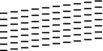
Poor (DCP-T520W/DCP-T525W)
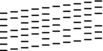
OK (DCP-T720DW/DCP-T725DW/DCP-T820DW/DCP-T825DW)
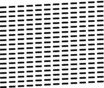
Poor (DCP-T720DW/DCP-T725DW/DCP-T820DW/DCP-T825DW)
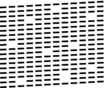
- When the LCD message prompts you to check the print quality of each colour, press
 or
or  to select the pattern that most closely matches the printing result. Press OK.
to select the pattern that most closely matches the printing result. Press OK. 
Refer to the sample below to check the print quality.
DCP-T520W/DCP-T525W
Patterns
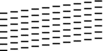
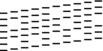
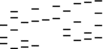
Print Quality
None
A Few
About Half
Many
DCP-T720DW/DCP-T725DW/DCP-T820DW/DCP-T825DW
Patterns
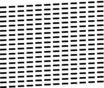
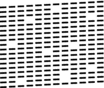
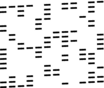
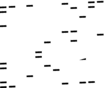
Print Quality
None
A Few
About Half
Many
- Do one of the following:
- If print head cleaning is needed, press Colour Start to start the cleaning procedure.
- If print head cleaning is not needed, press Stop/Exit to finish the Print Quality check.
- After the cleaning procedure is finished, press
 . Then, press Colour Start. The machine prints the Print Quality Check Sheet again. Check the quality of the four colour blocks on the sheet again.
. Then, press Colour Start. The machine prints the Print Quality Check Sheet again. Check the quality of the four colour blocks on the sheet again.
If you clean the print head several times and the print has not improved, try the Special cleaning method. See Related Information. 
- IMPORTANT
- DO NOT touch the print head. Touching the print head may cause permanent damage and may void the print head's warranty.
When a print head nozzle is clogged, the printed sample looks like this: 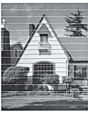
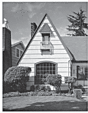
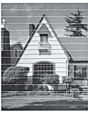
After the print head nozzle is cleaned, the horizontal lines are gone:
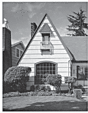
MFC-T920DW/MFC-T925DW
- Press
 (Ink).
(Ink). - Press
 or
or  to make your selections:
to make your selections: - Select [Impr. PrintQuality]. Press OK.
- Select [Impr. PrintQuality] again. Press OK.
- Press
 . The machine prints the Print Quality Check Sheet.
. The machine prints the Print Quality Check Sheet. - Check the quality of the four colour blocks on the sheet.
- When an LCD message prompts you to check the print quality, do one of the following:
- If all lines are clear and visible, press
 to select [No].
to select [No]. The Print Quality check finishes.
- If lines are missing (see Poor, below), press
 to select [Yes].
to select [Yes]. OK
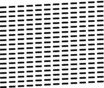
Poor
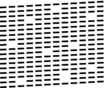
- When the LCD message prompts you to check the print quality of each colour, press
 or
or  to select the pattern (1–4) that most closely matches the printing result. Press OK.
to select the pattern (1–4) that most closely matches the printing result. Press OK. - Do one of the following:
- If print head cleaning is needed, press
 to start the cleaning procedure.
to start the cleaning procedure. - If print head cleaning is not needed, the menu screen reappears on the LCD.
- After the cleaning procedure is finished, the LCD message prompts you to check the print quality again.
Press
 [Yes] to start the print quality check.
[Yes] to start the print quality check. - Press
 again. The machine prints the Print Quality Check Sheet again. Check the quality of the four colour blocks on the sheet again.
again. The machine prints the Print Quality Check Sheet again. Check the quality of the four colour blocks on the sheet again.
If you clean the print head several times and the print has not improved, try the Special cleaning method. See Related Information. 
- IMPORTANT
- DO NOT touch the print head. Touching the print head may cause permanent damage and may void the print head's warranty.
When a print head nozzle is clogged, the printed sample looks like this: 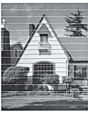
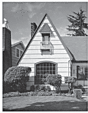
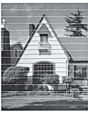
After the print head nozzle is cleaned, the horizontal lines are gone:
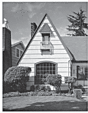
Content Feedback
To help us improve our support, please provide your feedback below.
