ADS-2600We
FAQs & Troubleshooting |
Replace Pad
The message Replace Pad indicates that the Separation Pad needs to be replaced with a new one.
Your machine is equipped with a scan counter. The counter automatically counts how many times the machine has scanned. When the machine scans 50,000 times, the machine will display the message Replace Pad to remind you to replace the Separation Pad.
Your Brother machine will have a problem scanning documents if you do not replace the Separation Pad.
Please follow the steps below to replace the Separation Pad.
- Open the Top Cover (1) then the Front Cover (2) by pulling the Cover Release Lever (3) toward you.
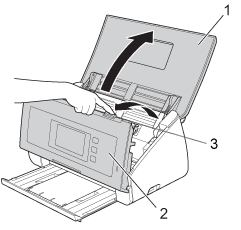
-
Press the tab on each side of the Separation Pad cover toward the center of the cover (1) on the inside of the Front Cover and then pull the Separation Pad Cover (2) open.
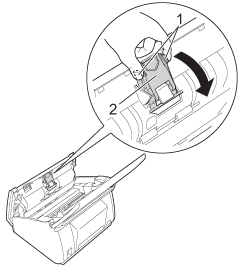
Be careful when touching the Separation Pad and its surrounding area in the machine. Otherwise, you could cause injury to yourself and serious damage to the machine.
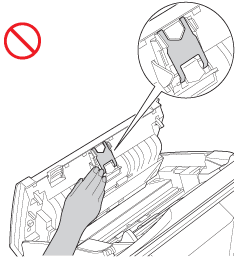
- Press the tab on each side of the Separation Pad toward the center of the pad assembly (1) and then pull the Separation Pad (2) upward.
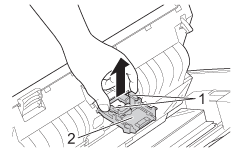
- Attach a new Separation Pad into the Separation Pad Cover.
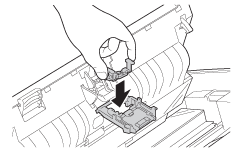
- Close the Separation Pad Cover until it clicks.
- Close the Front Cover and the Top Cover.
- Reset the usage counter. Follow the steps below to reset the usage counter.
- Press
 .
.
- Press Machine Info.
- Press Usage Counters.
- To reset the counter for the Separation Pad, press Separation Pad Count.
- The LCD shows the confirmation message. Press Yes.
- Press
 .
.
- Press
Content Feedback
To help us improve our support, please provide your feedback below.
