ADS-2600We
FAQs & Troubleshooting |
Clean the scanner
A spot of dirt or correction fluid on the glass strip may cause poor-quality scans. Clean the inside of the scanner if a vertical line appears in the scanned data or if areas are missing in the scanned data.
Please follow the steps below to clean the glass strips.
NOTE: Illustrations shown below are from a representative product and may differ from your Brother machine.
- Unplug the machine from the AC power outlet (electrical socket).
- Open the Top Cover (1) by lifting the bottom edge of the cover and the Front Cover (2) by pulling the Cover Release Lever (3) toward you.

- In the document feeder unit, clean the glass strips (1) (2) with a lint-free cloth moistened with water.
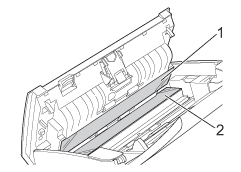
DO NOT touch the metal part of the Separation Pad Cover. Doing this may cause injury to you and serious damage to the machine.
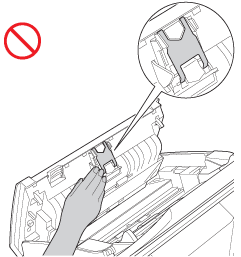
- Close the Front Cover and the Top Cover.
- Plug the power cord back into the AC power outlet (electrical socket).
In addition to cleaning the glass strips with water, run your fingertip over the glass to see if you can feel anything on it. If you feel dirt or debris, clean the glass again concentrating on that area. You may need to repeat the cleaning process three or four times. To test, scan a document after each cleaning attempt.



When there is a spot of dirt or correction fluid on the glass strip, the scanned sample shows a vertical line. After the glass strip is cleaned, the vertical line is gone.
