PJ-763
FAQs & Troubleshooting |
Pages don't print. What should I do?
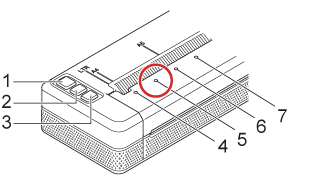
-
 (Power) button
(Power) button -
 (Feed) button
(Feed) button -
 (Bluetooth®) button (PJ-762/PJ-763/PJ-763MFi only)
(Bluetooth®) button (PJ-762/PJ-763/PJ-763MFi only) - POWER indicator
- DATA indicator
- STATUS indicator
-
 (Bluetooth®) indicator (PJ-762/PJ-763/PJ-763MFi only)
(Bluetooth®) indicator (PJ-762/PJ-763/PJ-763MFi only)
<Case 1> The DATA indicator (5) remains lit in green but the printer does not print.
- Printing of all received data is not completed. Wait until it is finished.
- If paper is not loaded, load the paper.
- If the printer does not print even though paper is loaded, remove the paper, and then load it again.
- Try printing again after turning the printer off, and then on again.
-
There may be problems with sending simple ASCII text data to the printer. If the CR/LF command is not at the end of lines or the form feed command is not at the end of the last line, the printer may be waiting for this data to be sent. Print another page, or press the
 (Feed) button to feed the paper.
(Feed) button to feed the paper. - The printer may have been started up in mass storage mode (see the FAQ: "How do I switch to and use the mass storage mode?"). Turn the printer off, and then turn it on again.
<Case 2> The application should be sending data to the printer, but the DATA indicator (5) does not light in green.
-
With a USB connection:
- Connect the USB cable firmly and correctly.
- Try using another USB cable.
-
With a Bluetooth connection (PJ-762/PJ-763/PJ-763MFi only):
-
Check that the
 (Bluetooth) indicator is lit in blue.
(Bluetooth) indicator is lit in blue.
If the (Bluetooth) indicator is flashing or turned off, the Bluetooth connection is not established. To establish a Bluetooth connection, refer to the FAQ: "How do I connect the printer to my computer via Bluetooth? (for Windows)".
(Bluetooth) indicator is flashing or turned off, the Bluetooth connection is not established. To establish a Bluetooth connection, refer to the FAQ: "How do I connect the printer to my computer via Bluetooth? (for Windows)". - Specify the correct Bluetooth settings in the Printer Setting Tool. For more information, refer to the FAQ: "Using the Printer Setting Tool".
-
Check that the
Content Feedback
To help us improve our support, please provide your feedback below.
